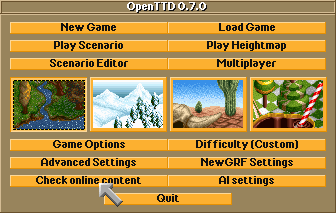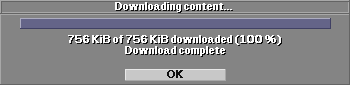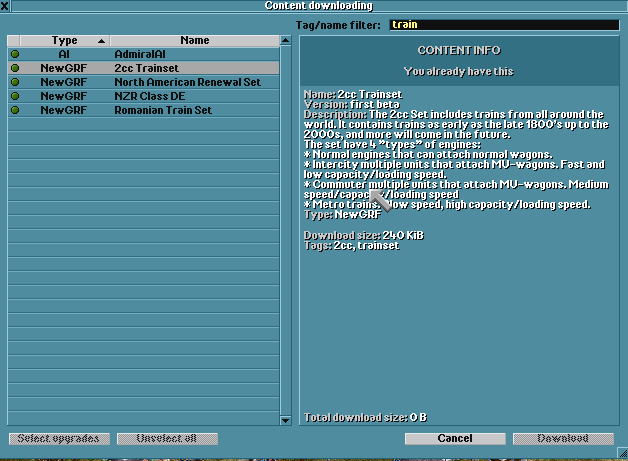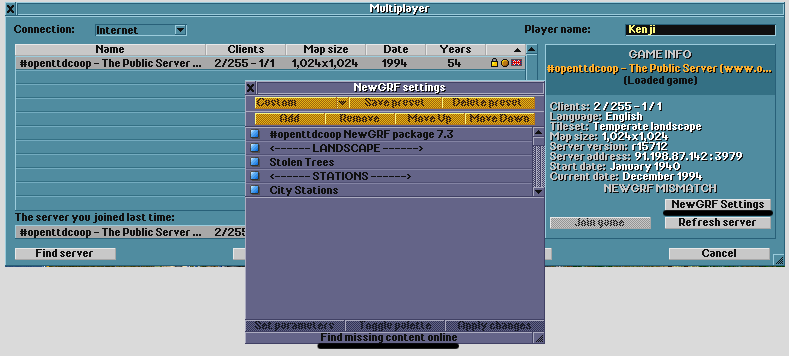☑
☑
☑
☑
☑
☑
On January 17th, 2009 a new feature has been added to OpenTTD. This Content Service feature allows downloading content from a central server (bananas.openttd.org). Authors of NewGRFs, AIs, Scenarios etc. first need to upload their work to the Content Service Website. Once added, OpenTTD players can easily download the NewGRFs, AIs, Scenarios etc. added to the central server using an in-game interface. Users only need to select what they want to download; the game handles installing all files. (The default port being 3978) The original name of the online content service was BaNaNaS. References such as "your favorite fruit store" exist at informal places such as the forums and refer to the online content system.
Downloading content
To open the download interface, click the Check online content at the bottom of the main menu.
A new dialog will open up. The left half of this window contains a list of all content available at the Content Server. The first column of the list shows the type of content, the second column the name given to the content. Click on the name of an entry in the list to view more information about the content you selected. This information is displayed in the right half of the window.
In front of each entry, there's a checkbox. You can select content for downloading by clicking on the appropriate checkboxes. Content you already own and which is up to date is indicated by a green bullet instead of a checkbox. Instead of selecting all content manually, you can also use the Select updates button in the lower left corner. This button allows you to select all content which you've already downloaded previously but of which a new version is available.
If you are looking for specific content, you can use the tag/name filter textbox in the top right corner of the window to display only items that include the word you've entered in their name or tags (keywords specified by the author to describe the content).
When you're happy about your selection, click the Download button in the lower right corner. A progress indicator will appear and the content you selected will be downloaded and installed automatically. If this is done, you can click the OK button to close the dialog. Now either select more content and repeat the process or close the window by using the button in the upper left window or by clicking the 'Cancel' button at the bottom of the window.
Please note that if you've downloaded NewGRFs that these are not automatically added to the NewGRF settings window. You still have to do that manually.
Connecting to a server with missing content
Sometimes a server uses NewGRF versions which are not accessible anymore via the "online content" from the main menu (only the newest versions of available content are shown there). You can still load the missing NewGRFs from the network server join lobby if the missing ones have been uploaded before to the online content server.
To do so:
- Click the "NewGRF Settings" button in the multiplayer window, a new window will open listing the NewGRFs used on the server.
- Click the "Find missing content online" button at the bottom of this new window, a download window similar to the normal one for downloading content (as shown above) will open. Instead of only listing the newest versions, you will also be given the option to download the older versions that are missing. If the NewGRFs can not be found on the online content server (as indicated by a red bullet), you will need to find them elsewhere before you can join the server.
See also
- Adding content
- Installing online content on a dedicated server (using console commands)