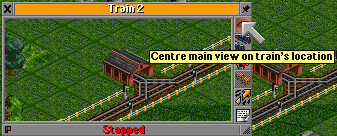Here's some additional information about the game interface.
Input Dialogs
Specifically, this is the Company Name input dialog, but they all work the same. The upper left X closes the dialog without saving. This has the same effect as clicking the Cancel button. The OK button saves the value that has been typed in. To the right of the X is the dialog name, or more specifically, what piece of information your are either inputting or editing. To edit the text/input into the dialog, simply click the black text bar, and your keyboard will work there. Pressing return from this edit mode has the same effect as clicking OK. An input dialog can also be dragged around the environment to different positions, by left clicking and holding on the name bar and moving the mouse around. Also, under the Windows operating system, CTRL+V will paste the clipboard's current text into the dialog, assuming you are currently editing the text.
Sticky windows
You can make most windows sticky by clicking on the thumbtack icon in the upper right corner. These windows will stay open if you press the delete key (close all windows). Pressing Shift + delete closes all windows, sticky windows too.
Tooltips
By Right-Clicking on anything that is not on the game-play window, you will get a pop-up display containing a Tooltip (In-Context help) of the item being pointed at.