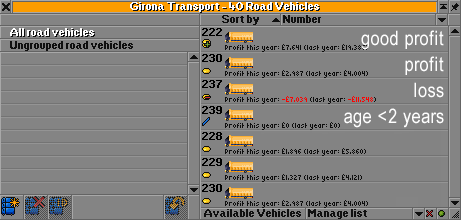When you open a vehicle list you will be presented with something like this (1). The top-right part of the window allows you to sort the list, the middle-right part is the list, and the button-right on the bottom lets you build new vehicles of that type.
Contents |
Sorting the list
You can sort the vehicle list by the following criteria:
- Number
- Name
- Age
- Profit this year
- Profit last year
- Total capacity per cargo type
- Reliability
- Maximum speed
- Model
- Value (sum of values of all carriages)
- Length
- Remaining life time
- Timetable delay
You can then list them in ascending or descending order by clicking the "Sort by" button.
Vehicle status
The colour of the vehicle number and the circle tell you a lot about the vehicle.
- If the vehicle number is blue, the vehicle is in a depot.
- If the vehicle number is red, the vehicle is getting old and should be replaced.
- If the status shows a grey circle (TTD) / shows a blue ribbon (OpenGFX), the vehicle is less than two years old.
- If the status shows a green circle (TTD) / shows 2 coins and a green plus (OpenGFX), the vehicle's profit was more than £10,000 ($20,000) last year.
- If the status shows a yellow circle (TTD) / shows a coin (OpenGFX), the vehicle's profit was between £0 ($0) and £10,000 ($20,000) last year.
- If the status shows a red circle (TTD) / shows a coin and a red minus (OpenGFX), the vehicle was losing money last year.
Groups of vehicles
For details on working with grouping of vehicles, see Vehicle groups.
Current Usage
The vehicle list shows a "Current usage" statistic in the lower left corner. This is the amount of cargo currently hauled divided by the total capacity of all vehicles shown in the list. For example, if a vehicle list shows two identical trains, one fully loaded and one empty, the current usage is 50%.