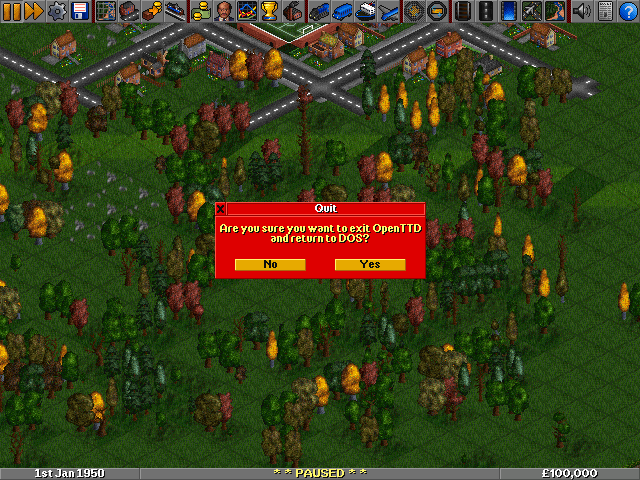-
 en
en
-
 es
es
Este artículo se está traduciendo del original en inglés: en/Archive/Compilation and Ports/OpenTTD DOS.
Porcentaje: 0% aprox.
Puedes colaborar ayudando a su mejora en la redacción.
- Usa el Manual de Estilo para una correcta edición.
- Recuerda quitar esta plantilla una vez que el artículo haya sido correctamente traducido.
This article gets you started on running OpenTTD on MS-DOS
Contents |
Required Drivers
- mouse.com You should already have this setup if your system is setup for gaming
- doslfn.com You will need this to be able to save games with their default name as well as to take screenshots
You can simply add these to your autoexec.bat
Installing
- Create a folder to store OpenTTD in eg C:\OpenTTD
- Place the OpenTTD files in the root of the folder created in the previous folder
- Make sure you have either the original game files or our free alternatives Sound Effects Replacement (en) and OpenGFX Readme (en) placed in C:\OpenTTD\data\ , that way they're shared by all your OpenTTD installations and you don't have to copy them to every new installation. You will need to rename the OpenGFX and OpenSFX files to fit in the 8.3 naming limitation. You will also need to edit the obg/obs files to reflect the file name changes.
Running OpenTTD
At the C:\ prompt type cd OpenTTD then type Openttd .
Note
You should not run OpenTTD as described above if you do not have a soundcard setup as OpenTTD will not exit cleanly.
You should not run OpenTTD as described above if you do not have a soundcard setup as OpenTTD will not exit cleanly.
Without a soundcard setup
Create a batch file called ottd.bat by typing edit ottd.bat from your OpenTTD directory. Type openttd /m null /s null then click file save then exit. Run this batch script when you start OpenTTD.
Known Issues
- Internet activities do not work
- These include checking Online Content and playing Multiplayer On-line.
- Settiing the resolution to anything 1280*800 causes a crash
- Full screen mode can not be exited