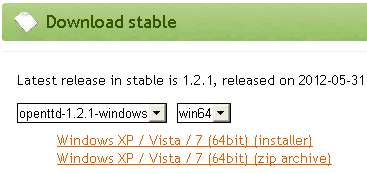Contents |
Installation
To install the latest version of OpenTTD, just download and run the installer for your operating system from here. It can also be installed from Steam, GOG, Microsoft Store, and many Linux package managers.
If you use the installer, on first launch it will ask if you would like to download and install open source graphics. Just select "Yes, download the graphics".
Open source graphics have been available since version 1.0.0 of OpenTTD. There are two official graphics sets:
- OpenGFX2, the current official open source graphics set made by the OpenTTD team. These are the graphics automatically downloaded.
- OpenGFX, the original open source graphics set made by the OpenTTD team.
OpenTTD can also use the original base graphics from the Transport Tycoon Deluxe (TTD) CD. As opposed to OpenTTD, TTD is not free software. To install original TTD graphics, see below.
Open source sound effects (OpenSFX), music (OpenMSX), OpenGFX and OpenGFX2, and other alternate sound, music and graphics base sets can be downloaded using the in-game online content downloader, if you have an internet connection.
Installation
Select the installation instructions for the base graphics set you chose and your operating system:If you have access to the TTD base graphics and can't decide what base graphics to use, install the game using the TTD base graphics. OpenGFX can easily be installed afterwards. However, the easiest way is to install the game with all files from the start: TTD base graphics, OpenGFX, OpenMSX and OpenSFX files.
Installation on Windows
1. Download the Windows installer for OpenTTD from the downloads page.
2. Run the installer and follow the installation steps.
3. Run OpenTTD.
Installation on macOS
1. Get the macOS download for OpenTTD from the downloads page. The .dmg disk image is the recommended choice. A .zip archive may also be available.
2. Open the .dmg disk image or .zip archive from the download.
3. Create an OpenTTD folder on your computer, and copy the files to it from the disk image or zip archive.
4. Run OpenTTD.
Installation on Linux
1. Within Software Center of your distribution (or Package Manager), pick OpenTTD
2. Click install
Install Manually
-
Head to the downloads page and under Download Stable select
openttd-##.#-linuxfrom the drop down. - Download the Linux Generic Binaries (x86_64, 64bit) (xz/lzma archive) to your computer.
- Open your terminal and navigate to where the archive was downloaded.
-
Create the OpenTTD folder
sudo mkdir -p /usr/share/openttd -
Extract the contents from the terminal
sudo tar -xvJf openttd-##.#-linux-generic-amd64.tar.xz --strip-components=1 -C /usr/share/openttd -
Copy the Share folder inside your new openttd folder to your system's share folder.
sudo cp -Tr /usr/share/openttd/share /usr -
Open the
openttd.desktopfile in your terminal text editor of choice.sudo nano /usr/share/applications/openttd.desktop -
Under the line that says,
Exec=openttdadd the linePath=/usr/share/openttd/and save the file. -
Finally, copy the
openttd.desktopfile to/usr/share/applications:cp /usr/share/openttd/share/applications/openttd.desktop /usr/share/applications/
Now OpenTTD will appear where other installed apps appear on your system. For Ubuntu you'll see OpenTTD in the "Show Apps" menu. You'll be able to pin the application to the dash as well.
You can now choose either OpenGFX graphics, or use the original TTD graphics if you have a copy of original game. OpenGFX is faster and preferred.
Choosing open source graphics, sound and music
- Start the game.
- In game main menu, go to Check Online Content.
- Check OpenGFX2 (or OpenGFX), OpenMSX, OpenSFX; press download and close the window.
- In the game's main menu, select Settings and make sure you are using the three packs above.
- Play.
Choosing TTD for base graphics
- Get Transport Tycoon Deluxe for Windows or DOS.
- If you don't have your CD, see Google.
- Note: The original graphics are copyrighted, it may be illegal (in USA and some countries) to download them.
- Create an ~/.openttd/ directory and put them there.
Manual Installation from source on Linux
See Compiling on GNU∕Linux and 🟉BSD.
Files from TTD
If you're installing OpenTTD with the TTD base graphics, OpenTTD requires several original game files from your Transport Tycoon Deluxe installation CD.
The following files are mandatory. You need to copy them to the /baseset directory, which is in your personal OpenTTD directory. These files contain the graphics and the sound effects:
- trg1r.grf
- trgcr.grf
- trghr.grf
- trgir.grf
- trgtr.grf
- sample.cat
Additionally, you may want to copy the original game music. To do that, you need to copy the /gm/ folder from the TTD CD to your personal OpenTTD directory.
There are a few ways to get these files:
- Copy the folder and files from the TTD game CD to your OpenTTD /data folder.
- Unzip a TTD installation zip file, and copy the folders.
- Install TTD for Windows in another directory and then copy the folders.
Installing sound and music
Chances are, your OpenTTD installation already has sound and music. If it doesn't, we recommend you install OpenSFX and OpenMSX from the in-game content downloader. You need an internet connection for this. After downloading, go to “Game Settings” and select these base sets for sounds and music.
For music to work, your system needs to have MIDI playback support. Most systems should support it out of the box, but if not, consult the manual of your operating system to learn how to get MIDI support.
You can control music and sound playback in-game with the Sound/Music menu. Click the “Play” button to start music playback.
Installing AI
AI is necessary in order to get competing companies in singleplayer. Without AI, the computer won't launch any competing companies, and your company will be alone.
In the main menu, click on the “AI Settings” button, and then on “Check online content”. Again, you need an internet connection for this to work. There are a lot of AIs to choose from. We recommend SimpleAI for a start, as it is the most stable one. In the AI menu, you can choose how many computer players there will be in your game.