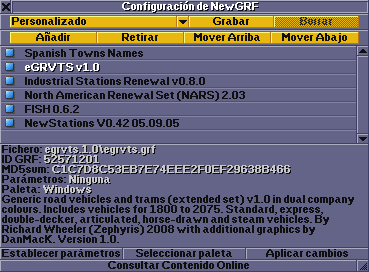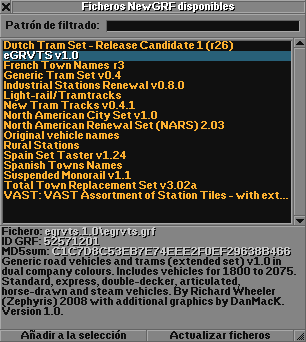- Usa el Manual de Estilo para una correcta edición.
- Recuerda quitar esta plantilla una vez que el artículo haya sido correctamente traducido.
The NewGRF Settings window is a new feature which allows better management of NewGRF (en) files.
Select a NewGRF file to see its details displayed in the space below. You can add parameters to the NewGRFs while ingame using the "Set Parameters" button while a NewGRF is selected, or move the GRF file up and down the list to affect its loading priority. To remove a NewGRF, select the GRF you wish to remove, and press the "Remove Button". It will list any file added to openttd.cfg as default, but can also add files not in openttd.cfg through the 'add' button, which will bring up the following window:
Any GRF file in the /data/ folder will be detected and be present on this list. If your NewGRF file is not in the folder, then move it into there and press "rescan folder" to bring it onto the list. Select the NewGRF file you wish to add, and then press the "Add to Selection" button.
To change the parameters of a NewGRF you added, press the "Set Parameters" button. A small windows pops up. Simply enter all the parameter values, each separated by a space. For example, to set parameter 1 to 0 and parameter 2 to 3, you will type "0 3".
You can also save your list of GRFs, and load it again later without having to search through the list.