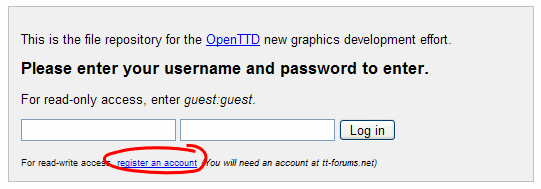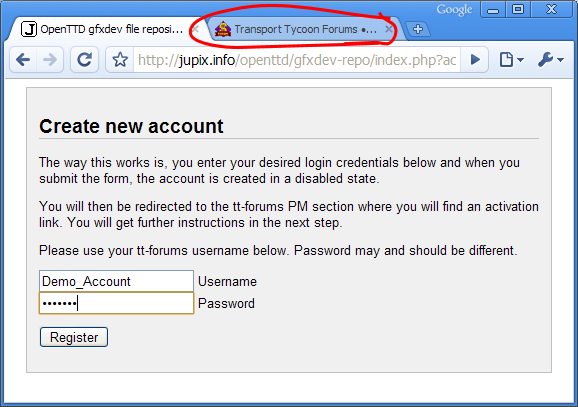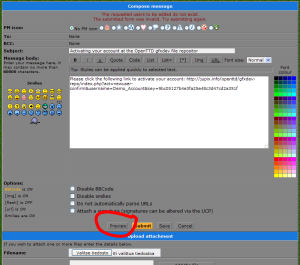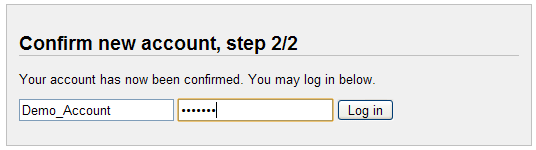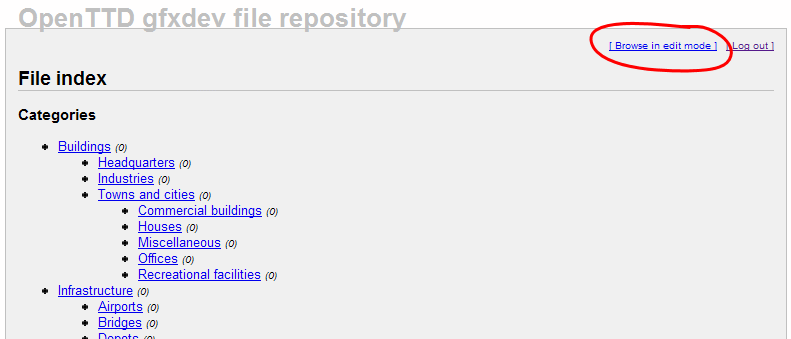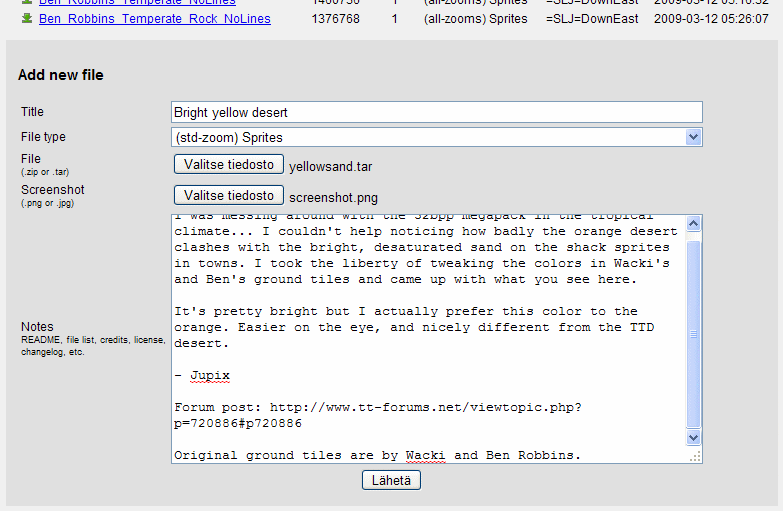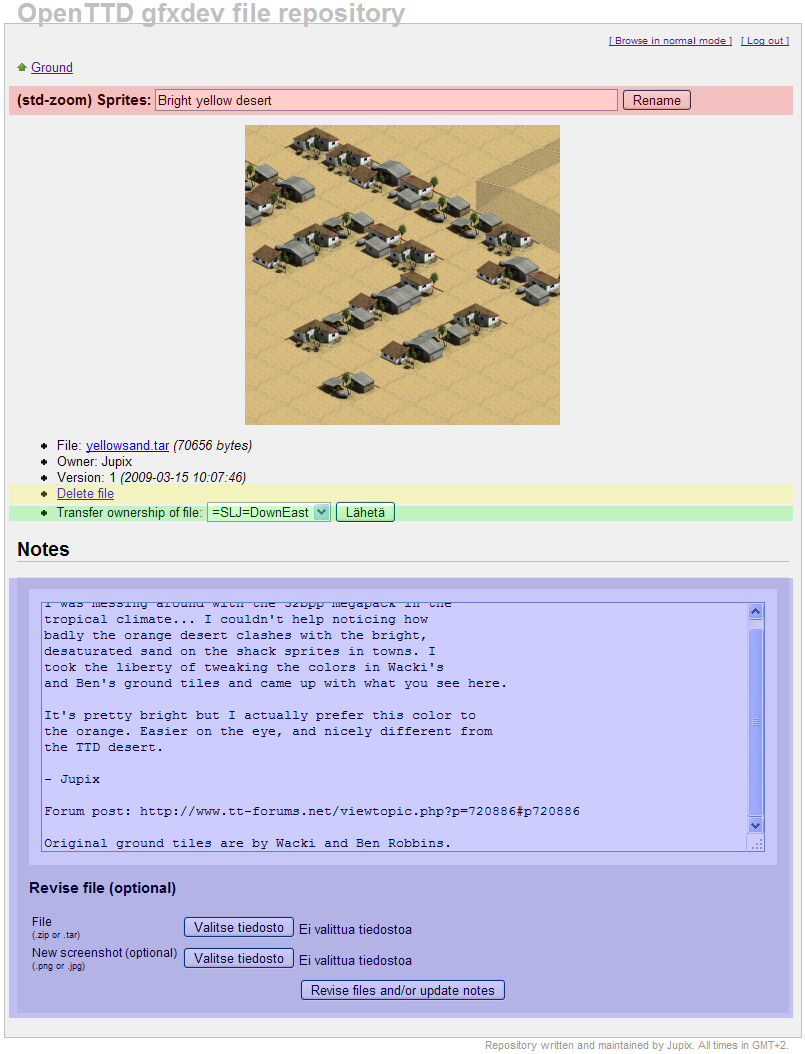This is an end user's manual to the 32bit Graphics Development File Repository.
Contents |
Authentication required
The repository requires authentication for all actions, including read actions. We use the guest:guest login for those. Write actions require individual registration. (If you sign up for read/write access, you can obviously use your account for browsing.)
In registering, please use the username you use at the forums. Password can, and should, be different.
Because write access to a server over HTTP is serious business, the repository features a robust system for verifying the user attempting to register has an active account at tt-forums. The way it works is, it basically tries to post a PM to yourself, containing a link back to the registration script with a unique activation key. For you to get through registration, you need to have an active cookie at the forums, so before registering, make sure you have logged in at tt-forums with the "always log me in" tickbox checked.
For a step-by-step tutorial on registering, read on.
Edit mode
Because most of the time you will be checking for recent activity at the repository, and want as little clutter in the interface as possible, all write actions are hidden in the GUI until you enable what's called "edit mode".
When enabled, you get form fields to edit everything you have clearance to. All write actions are stuff that is done in edit mode: adding files, editing notes, ownership changes, and so on.
For a step-by-step tutorial in how the above stuff is done, read on.
Version numbering
It's pretty pointless to tack on "0.9" or "2.1" or such to our stuff, isn't it. We never know when our graphics are "1.0". Still, we need some sort of version numbering to keep tabs on whether we are looking at the latest content. Therefore the repo uses a simple integer, starting from one, and automatically increments that each time a file is revised. So versions will go 1, 2, 3, and so on as content is updated.
User's manual
This article or section is outdated. Some of its content may no longer be accurate due to changes in the latest release. Please update this article.
Registering
Enter the repository and click register an account.
Enter your desired credentials. Note that it is recommended you use your tt-forums user account name, with a different password.
At this step, you should open a new browser tab and navigate to tt-forums. Once there, log out and log in, making sure you have Log me on automatically each visit ticked:
Once done, click register.
At the next step, read the instructions on your screen, they are important. Click "go to tt-forums".
Now at tt-forums, click "preview" to get a clickable activation link, or "send" to save the message in your inbox for nostalgia.
Either way, you now have a clickable link. Click it.
You can now log in using this form.
Adding files
First, you need a read/write account, so you need to register - see above. Once you have - log in.
Enable editing mode using the circled link. Navigate to your category of choice.
The file upload form is at the bottom of the category view. Fill it and submit, and you're done.
Some further notes on adding files: sprites or .blends, whatever the upload, it needs to be either a .zip or a .tar. Screenshots need to be .png or .jpg. Screenshots are GOOD! Please use the feature and upload screenshots.
Also, make good use of the "notes" field. Any and all information on licensing, recent developments, basically all that has been going on at the forums about this particular file, needs to go here. After all, the repository is for ridding ourselves of the need to search the forums for information on stuff related to graphics development.
Managing your files
The file view in edit mode, image below, has four basic controls for managing files. To see them on a file, you need to be the designated owner. We'll denote different features with colors.
The red form allows you to re-title a file. This will not rename the physical file.
The yellow form allows you to remove a file completely from the server. There is no confirmation window. The activity history of the file will be preserved.
The green form allows you to transfer all ownership of this file onto any other user account with read/write clearance. You will be stripped of ownership.
The blue form allows you to update the notes and/or screenshot on a file, neither of which will increment the version number of a file entry. It also allows you to revise a file (upload a new version). Doing this will increment the version number by one.
External links
| ||||||||||||||||