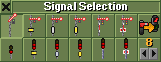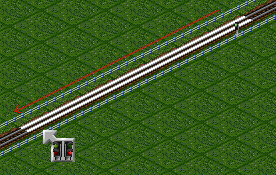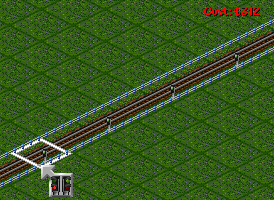Signals (en) are used to direct your trains and prevent railway crashes.
This tutorial is designed to give a basic introduction to signalling. For in depth information on the different signal types and applications, see Signals (en).
Contents |
Limitations
- 信号灯不能放在有公路或者十字路口的方格上.
- 信号灯也不能放在 桥 (en) 或者 隧道 (en) 里. patch by HackaLittleBit 这个补丁可以自动模拟哪里可以放置信号灯.
放置信号灯
-
点击 menu bar(主工具栏) 上的 Build railway track(建造铁路轨道)
 按钮,打开铁路建设工具条:
按钮,打开铁路建设工具条:
-
点击铁路建设工具条上的 Build railway signals(建造铁路信号灯)
 按钮打开信号灯工具栏:
按钮打开信号灯工具栏:
注: (你可以忽略除了path signal(道路信号灯)以外的其它工具, 你只需要信号灯 - 参见 Which signal type to use(如何选择信号灯)):
| Signal types | |
 and and 
|
Block signal |
 and and 
|
Entry pre-signal |
 and and 
|
Exit-signal |
 and and 
|
Combo-signal |
 and and 
|
Standard path signal (can be passed in the reverse direction, and is ignored in that case) |
 and and 
|
One-way path signal (can not be passed in the reverse direction) |
| Other icons | |

|
Signal conversion tool - converts the signal type on the track to the one selected in the gui. See Building signals |

|
Signal density tool - sets how closely the signals are placed when auto build of signals are used. See Building signals |
There is no functional difference between the signal styles - it's only a question of aesthetics which one you use. Generally speaking, the left style (semaphores - older electro-mechanical signals) is appropriate until the 1970s, and the right style (modern electric light signals) afterwards.
Furthermore, semaphores will be created by default instead of light signals before a configurable year, 1975 by default. The setting is called "Automatically build semaphores before" and can be found in the "Advanced settings" under "Construction" and then "Signals"..
-
Once you have selected a signal type, position your cursor over the railway tracks, where you wish to build your signal.
-
Click once to construct a signal on the track. Unless you chose a path signal, you will build a two-way signal. Path signals always face one direction only.
-
Click again to convert your signal to a one-way signal. Now, unless you have built a standard path signal, only trains coming from the direction the signal faces will be able to pass it. You can change a signal's direction for free by selecting the matching signal type and then clicking on the signal.
-
Click again to convert the signal to face the opposite direction.
-
Click again to convert your signal back to a two-way signal again.
Constructing a line of signals
You can also build several signals of the same type at once by clicking and dragging along the section of track you want signals built on. However you may find it more useful to click and drag from an existing signal, as doing so will construct a line of signals facing the same direction:
-
While the Build railway signals
 tool is selected, position your cursor over an existing signal.
tool is selected, position your cursor over an existing signal.
-
Click and drag the mouse along the railway track.
Note: If you hold Ctrl and drag one or more squares, signals will be automatically built in the direction you dragged until either a station, another signal or a fork in the track is found.
-
Release the mouse to place the signals.
Depending on the value displayed on the Dragging signal density button on the Signal Selection toolbar, signals will be placed every N game tiles (the default value for N is 4) when constructing a line of signals this way.
button on the Signal Selection toolbar, signals will be placed every N game tiles (the default value for N is 4) when constructing a line of signals this way.
You may change the dragging signal density by clicking the small arrows on the button. Also note that if you click and drag from entry, exit or combo signals, this method will construct block signals facing the same direction.
Removing signals
You can remove existing signals by clicking the Bulldozer  button on the Railway Construction toolbar, while having the Signal Selection toolbar open.
button on the Railway Construction toolbar, while having the Signal Selection toolbar open.
The white square will change to a red square. Then you may click on individual signals to remove them or click and drag along a section of track to remove a line of signals. Click the tool button again to deselect it. You can also use the R key shortcut.
This tool obeys the value displayed on the Dragging signal density button on the Signal Selection toolbar.
button on the Signal Selection toolbar.
Converting signals to different types
You can convert an existing signal to a different signal type by clicking the Signal Convert  button on the Signal Selection toolbar. Then, when you click on an existing signal it will be converted free of charge to the signal type selected in the Signal Selection toolbar.
button on the Signal Selection toolbar. Then, when you click on an existing signal it will be converted free of charge to the signal type selected in the Signal Selection toolbar.
To turn signal conversion off (if you want to return to constructing signals), click the Signal Convert button again.
Holding the CTRL key while clicking on a signal (with signal conversion off) toggles the signal through the available signal types.
Holding the CTRL key while clicking on a signal (with signal conversion on) changes the style of a signal (semaphores/ modern signals) to the signal style selected in the Signal Selection toolbar. This will however cost money.
Which signal type to use
Unless you are building some really crazy setups, you'll only ever need path signals.
Assuming all of your tracks are only used in one direction, simply place a one-way path signal anywhere it would be OK for a train to stop, facing in the direction the train would be coming from. Just imagine your longest train waiting at the signal and work out if it could block something; if so, the signal is in the wrong place.
More details about all types of signals, including examples, can be found in the Signals (en) section of the manual.
Next: Buying trains »