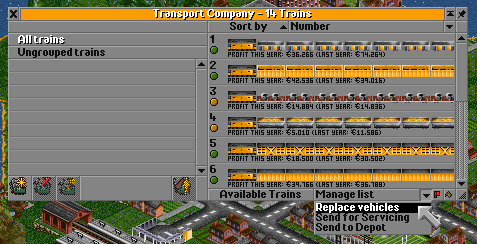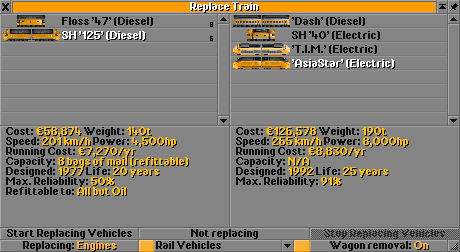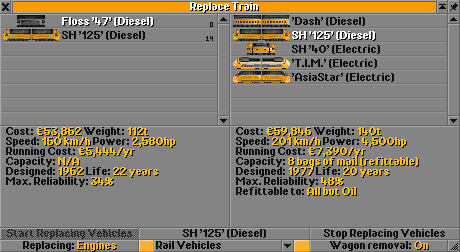Contents |
手动替换
你可以按以下步骤在不丢失调度计划的情况下替换单个车辆:
- 将想要替换的车辆送回车库
-
出售该车辆(只出售车头,如果是列车的话)
- 现在,你购买的 第一个 新车辆/车头获得你刚出售车辆相同的调度计划
- 购买你想要的车辆/车头(它会获得你刚出售车辆的调度计划)
自动替换
自动替换是一个能让你将一整组特定类型车辆升级为另一种的功能,让你不用单独手动替换它们。比如当你刚刚组建了一个有40辆车的公交网,紧接着新的公交车面市了,如果手动将那些公交送回车库,卖掉,再买新的,会花费大量的时间和精力,这就是应该使用自动替换的时候了。你可以将一种列车型号全部换成另一种,车厢同样也可以更换。更换车厢功能在那些随游戏进程引入新的,更快的车厢的 NewGRF 中十分有用。(如果你想要将老旧车辆翻新,请另行使用 Vehicles (en) 中的自动更新)
要打开 替换载具 窗口, 首先打开你想要替换载具的载具列表(下面截图以列车的为例)。点击 管理列表 ,在菜单中选择 替换载具 。
替换(载具类型) 窗口就会出现,与下图为列车的窗口看起来差不多。
窗口左边展示的载具是你当前使用的,右边的是可供升级的载具。在左边选定要替换的载具,右边选定新载具来指定替换方向。
如果你在替换列车,且现在有多种类型列车可用,你可以用窗口底部中间的菜单按钮来切换类型(上图显示 电力机车(Electrified Rail Vehicles) 的地方)。对于列车,可以点击上图展示的 Replacing: Engines 来切换更换车头和更换车厢。
一般来说在不同种类列车间更新是不可能的,因为这需要列车进入车库更新再从车库更新后出来。例外则是将普通列车升级成电力机车(你铺好了电气化铁路就可以)。因为它们都可以在电气化铁路上运行且都可在该铁路的车库中购买。
做好决定后,要开始更新载具,点击 开始更新 。
当一种载具被全部替换后,在替换载具窗口中,被替换的载具图标会变灰(如下图中的 Floss 47)。点击它后再点击 停止更新 来完成更新流程,该载具就会从列表中消失。
移除车箱
替换载具窗口右下角有一个 移除车厢:打开/关闭 按钮。当它被设置为 打开 时,当单引擎列车(比如 Gresley A4)被双引擎列车替换(比如IC125)时,列车的第一节车厢会被出售以保持列车原长度。
要注意的是这个操作是单向的,如果你要将双引擎列车(比如IC125或一些DMU)替换成单引擎列车,列车总长会缩短。列车不会被加长到原长是因为不能确定应该添加哪种车厢。
保养
选择“开始更新”后,当载具下次到达车库进行保养时,游戏就会将其替换。但是开始更新后载具并不会自动获得回车库保养的指令。
如果你要立即升级所有载具,你可以用载具管理窗口选择要升级的载具分组或子分组的 进行维护 选项来命令载具回车库进行保养。除此之外,你也可以点击每个载具的“命令汽车前往车库”手动命令单个载具回车库。
以上的方法在 在无故障模式下禁用维护周期 选项启用并且 载具损坏 设置为 没有 时十分有用,因为此时载具不会自动维护。
自动替换的可用载具列表会根据以下条件自动进行过滤:
-
- 它们都可以改装成合适的货物。(普遍适用于水运/公路/空运)
- 它们都可以在相同基础设施上运行。(比如船在水上运行,磁悬浮列车在磁悬浮铁路上运行,直升机可以停在直升机坪上等)
在 Open TTD 1.0 及更高版本,自动替换换将根据你的资金使用不同的替换规则:
-
公司需要有多于(自动替换资金限制)+ 2 *(新载具的价格)的资金。
- 自动替换不会考虑旧载具的售价。
- 自动替换资金限制与高级设置中的启动自动更新需要的最少现金相同。