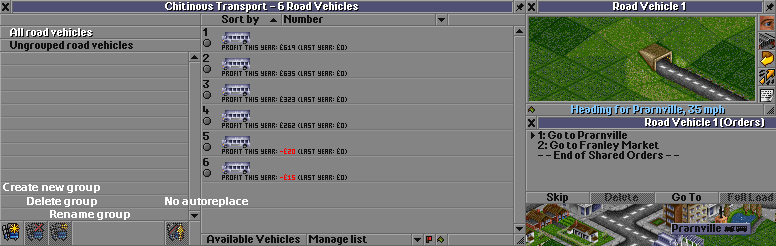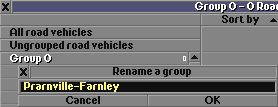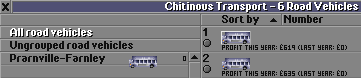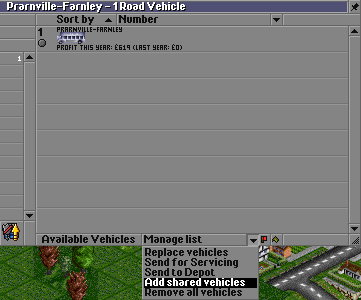创建分组
当使用高级载具列表设置(en)打开时(默认值为 玩家公司,所以你能看到自己公司的分组,但看不到对手的),分组界面就会出现在载具列表(en)
按钮意义还是比较明了的。
现在我们有六辆运行在相同路线的公交车(用共享调度计划实现的),让我们将它们分到一组来更方便地管理它们。
- 点击 创建分组 按钮。
- 点击选中未命名的 组0 。(分组最右边有一个数字0,代表分组内车辆总数,此时分组内没有载具)
- 点击 重命名该分组 按钮,为分组输入一个新名字。在这个例子中,我们用它们共同的路线命名。
现在要向新分组内加入载具。
- 将载具拖拽到分组上来添加该载具。
- 将载具拖拽到 未分组载具 组来将其从组内移除。
- 使用管理列表 中的 移除所有载具 来清空一个分组。
(载具只能加入其同种载具分组:铁路,公路,空运或水路)
我们可以就这样一个一个把这些公交车加入分组,但还有一个更快的方法。 因为它们共用同一个调度计划,只要加入它们之中的其中一辆,使用 管理列表 菜单中的 添加共享计划的载具 就可以将其他共享调度计划的载具加到组内。
使用分组
分组为载具列表提供了上下文,比如它们共享调度计划,分组也可用于不同调度的载具。 (比如之后我们将组内公交拆分,让一部分公交车等待满载,但仍想让它们处于同一分组) 这意味着我们可以用 管理列表 菜单对它们进行常规操作:
- 用替换车辆将它们升级为新型号
- 命令它们去保养,或去车库对它们进行修改
如果为 '所有载具' 设置了替换规则,也可以用分组功能防止载具被自动更新。 点击分组列表下方的 将本组排除在全局替换范围之外 按钮,会在该分组显示一个表示禁用自动替换的图标。 利用这个功能,你可以保留一列蒸气列车不变作为装饰同时自动将其他列车替换为内燃机。
引入
In nightlies since r9874, 2007-05-19; allow use for other players since r11067, 2007-09-09. In stable since OpenTTD 0.6.0 (en).