This article or section is outdated. Some of its content may no longer be accurate due to changes in the latest release. Please update this article.
Setting have been substantially re-organised since this last had a major update
A lot of options that affect gameplay can be changed in OpenTTD. Many of these options can be changed from the Advanced Settings window, but for some of them you have to edit the config file, Openttd.cfg. Installing Custom graphics can also give a wide range of other options. Most advanced settings described on this page improve gameplay or the interface, while others give you more power in the game.
Contents |
Changing Advanced Settings
The Advanced Settings window allows you to change most of the available settings from within the game. The Advanced Settings window has a tree-like structure, divided up into the following main sections:
Buttons are green to show the setting is on, red to show it is off. Arrow buttons change the value of the setting like a horizontal scrollbox. Clicking on a patch-line with arrow buttons shown will bring up an edit box, where the desired value can be typed in.
There are three "levels" of settings, the basic, the intermediate and the expert level, which each successively adds more settings to the game which in turn need a deeper understanding of how they affect gameplay.
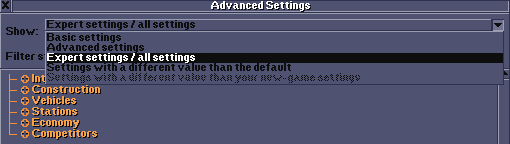
Changing settings in a running game
If you access advanced settings from the main menu, that affects new games only. If you want to change advanced settings of a running game, load it first and then change the settings you want to change.
History
Some features that have been advanced settings (patches) in older versions of OpenTTD can now be found under game options or Sandbox options. Some of them might even have become permanent features that you cannot disable.
The Advanced Settings windows was previously (prior to OpenTTD 0.7.x) known as the Configure Patches window. This name came from TTDPatch and was used in OpenTTD as well for quite some time.
Prior to r14275, the "Advanced Settings" were called Patches. This was dropped in favour of "Advanced Settings" in order to avoid confusion with TTDPatch in general, or patches (in the technical sense) against the source code of OpenTTD often found in the Development section of tt-forums.
Since r14974 the tabs at the top of the window are removed and all advanced settings are listed in a tree structure. This allows for subcategories that can be expanded and collapsed independently. The former tabs (Interface, Construction, Vehicles, Stations, Economy and Competitors) are now top level categories and they can now have subcategories, for example the subcategory Trains in Vehicles.
See also
- Openttd.cfg for a list of advanced settings
- Configuring patches for information of how to change settings since 0.3.0 to 0.6.3.
- Configuring patches in 0.2.0 for 0.2.0 and 0.2.1.












