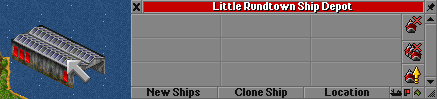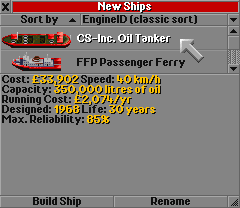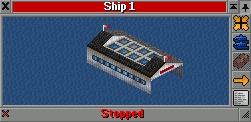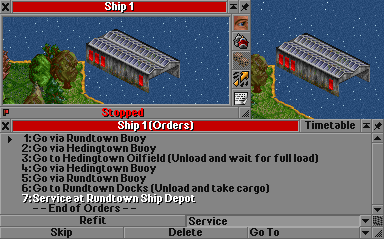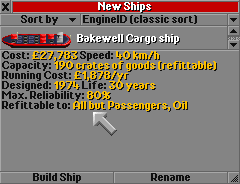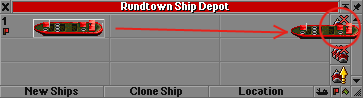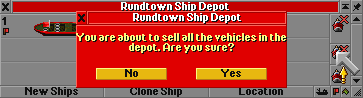Basic tutorial:
Advanced railway tutorial:
In game tutorial:
Railway construction:
- Building tracks
- Building stations
- Building depots
- Placing signals
- Buying & selling trains
- Converting railways
- Building docks
- Building depots
- Placing buoys
- Buying & selling ships
- Building locks and canals
We've successfully built docks, a ship depot and placed some buoys. Now it's time to buy ourselves a ship!
Contents |
Buying a ship
-
First of all, locate the ship depot you built earlier and click on it using the left mouse button. This will open the Ship Depot window.
-
Next, click on the New Ships button at the bottom left of the Ship Depot window. This will open yet another window, from which you can select a ship to purchase.
- Now you can browse through the ship catalog. Click on a ship in the upper half of the window to be able to view statistics like speed and cargo capacity. Once you've found a ship suitable to carry the cargo you want to transport, make sure it's selected and click the Build Ship button at the bottom left of the window.
-
A new vehicle window will appear. If you don't want to buy more ships now, you can close the Build Ship and Ship Depot windows using the × in the upper left corner of the windows.
Giving orders to your ship
Now it's time to set up the ship's orders. How to do that is explained here. Make sure to add all buoys along the ship's route to it's orders as well!
-
In the vehicle window, click the Orders button
 .
.
- Click the Go To button, and then click on your first buoy with the special go to cursor. This will add an instruction to the vehicle's orders; Go to via <first buoy name>.
- Click the Go To button, and add your second buoy.
- Click Go To again, and add your oil rig to the vehicles order list in the same way.
- Click Go To and add your second buoy.
- Click Go To and add your first buoy.
- Click the Go To button, and then click on your docks.
- Click Go To and add your ship depot.
- In the orders list, click on the name of the oil rig in the orders list, and click the Full Load button. This tells the ship to wait until it is full of oil before it leaves the docks.
- In the orders list, click on the name of the docks in the orders list, and click the Unload all button. This tells the ship to unload oil.
- In the orders list, click on the name of the ship depot in the orders list, and click the Service button.
-
Once a vehicle has reached the end of its instructions, it will start over from the beginning.
-
Click the "Stopped" button at the bottom of the ship window to start the ship.
- » You can also view: A orders tutorial »
Refitting a ship
Some ships are refittable. This means that you can change the type of cargo that a ship can carry. The cargo ship in the example image at the left carries Goods by default, but this can be changed to allow the ship to carry other types of cargo.
- » How to refit a vehicle is covered in a separate tutorial: Refitting a vehicle »
Selling a ship
There are a few ways to sell a ship. You can sell one ship at a time, or sell all ships in a certain depot. Either way, the ships you want to sell need to be stopped inside the depot, so you need to send the ship to the depot first.
- Click on a ship to open it's vehicle window.
-
Click the Send ship to depot button at the right side of the window.
- Now wait until the ship has arrived at the ship depot. In the meantime, you can close the ship's vehicle window; you won't be needing that any more!
- As soon as the ship has arrived at the ship depot, click on this depot to open the Ship Depot window. You now should be able to find the ship in the depot's window.
-
One way to sell the ship is to drag it to the sell-ship-icon:
-
Another way to sell a ship is to click on the Sell all ships button: . Please note that this will sell all ships stopped inside the depot.
That's all for this tutorial. If you already know how to set up a vehicle's orders or how to refit a vehicle to carry a different cargo type, learning how to build locks and canals might be interesting to learn next.