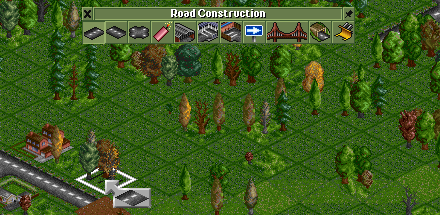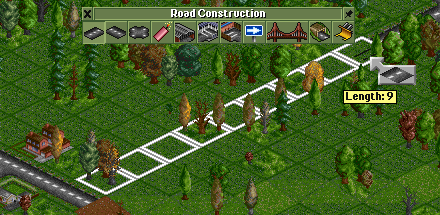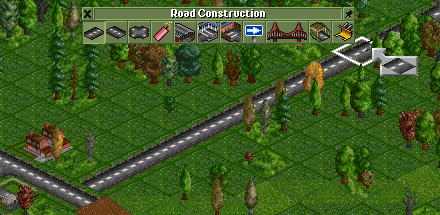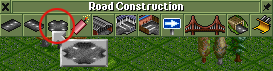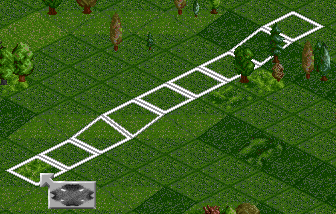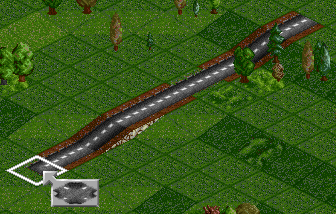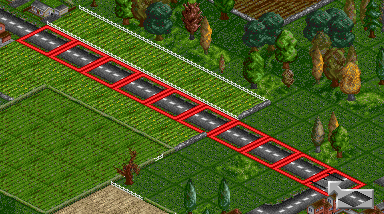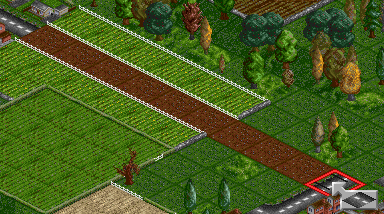Basic tutorial:
Advanced railway tutorial:
In game tutorial:
Railway construction: Road construction: Waterways construction: Airport construction: General construction: Working with vehicles:
In this tutorial, you will learn how to build and delete roads for vehicles (busses or trucks) and how to load and unload passengers and cargo.
Contents |
How do I lay roads?
Click the Road construction button  in the menu bar to open the Road construction toolbar:
in the menu bar to open the Road construction toolbar:
There are two ways to lay roads:
- Using 2 directional road section buttons.
- Using the Autoroad tool.
Building directional sections
Click on one of the directional road building buttons  . This example uses the 1st button.
. This example uses the 1st button.
Placing roads
-
Move the cursor over the tile you want to start your road on.
-
Drag the cursor to where you want your road to end.
-
Release the mouse button and your new road will appear.
- Note that this works with half-tile precision. If you e.g. click in the right half of a tile and then drag to the right, the road will only cover half of the first tile. The same also applies to the end tile.
Removing roads
To remove the roads, select the Remove tool  . The white square changes to a red square. Click & drag along the existing road sections to remove them. Click the Remove tool button again to deselect it. You can also use the R keyboard shortcut.
. The white square changes to a red square. Click & drag along the existing road sections to remove them. Click the Remove tool button again to deselect it. You can also use the R keyboard shortcut.
Using Autoroad tool
Click the Autoroad button  in the road construction toolbar. You cursor will change accordingly.
in the road construction toolbar. You cursor will change accordingly.
Placing roads
-
You can place roads across the straight edges of tiles. Place your cursor over a square and click & drag along the squares.
Move your mouse in different directions to see how roads would be placed.
-
Release your the mouse button to buid a straight road as indicated by the outline.
- You cannot place diagonal roads.
- The autoroad tool works with hilly terrain too.
Removing roads
There are two ways to remove road sections (besides the dynamite  tool).
tool).
- The easy way to remove roads is to hold down the CTRL key.
-
To remove a section of roads, hold CTRL and click & drag along existing road section, just as you would when building roads.
-
Release the mouse button and the roads will be removed. Unlike with rail tracks, you lose money when removing roads.
-
The second way is to select the Remove tool (
 ). The white squares change to red squares. Click & drag along existing roads to remove them. Click the Remove tool button again to deselect it. You can also use the R keyboard shortcut.
). The white squares change to red squares. Click & drag along existing roads to remove them. Click the Remove tool button again to deselect it. You can also use the R keyboard shortcut.