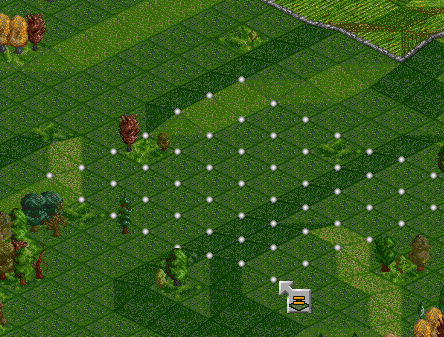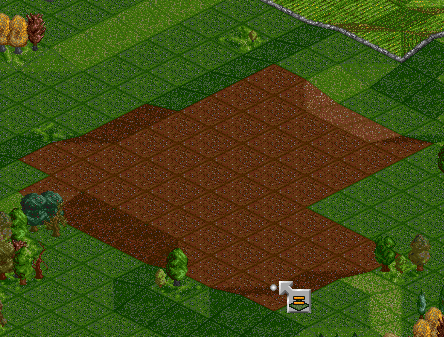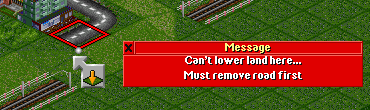Basic tutorial:
Advanced railway tutorial:
In game tutorial:
Railway construction:
- Building tracks
- Building stations
- Building depots
- Placing signals
- Buying & selling trains
- Converting railways
- Building bridges
- Tunnels
- Landscaping
Landscaping is the term applied to terraforming of the landscape in scenarios through use of the landscaping tools, including raising, lowering and leveling land.
Contents |
Landscaping the land
To show the toolbar press the landscape button  on the menu bar. Once clicked the landscaping toolbar pops up.
on the menu bar. Once clicked the landscaping toolbar pops up.
What do all those buttons do?
The buttons are self-explanatory. From left to right:
| Button | Action | Shortcut | Description |
|---|---|---|---|

|
Landscaping button | Q | |

|
Landscaping button | W | |

|
Level land button | E | |

|
Clear land button | D | Clear the land |

|
Buy land button | U | Set land aside, inhibiting town development or use by rivals |

|
Plant trees button | I | Opens the tree planting toolbar |

|
Place Signs button | O |
Raising land
Beware that when raising the top of a mountain, the base of the mountain will grow too. The expense is not for the height, but for the volume of change. Avoid raising land from the sea, as it is extremely expensive and can bankrupt young companies. You can also raise an area of land by clicking and dragging the mouse. First, the starting tile of the selection is raised by one, and then the selected area is levelled to match the starting edge, so it is basically a combination of the raise and the level tool.
You can press and hold CTRL to rotate the selected area by 45°
Lowering land
Land can be lowered to sea level. Beware that areas at sea level are prone to flooding, and all tiles will be washed away. You can also lower an area of land by clicking and dragging the mouse. First, the starting tile of the selection is lowered by one, and then the selected area is levelled to match the starting edge, so it is basically a combination of the lower and the level tool.
You can press and hold CTRL to rotate the selected area by 45°
Leveling land
Use the level land tool to flatten land over a large area.
- Click and hold down the mouse where you want to start. The height of the leveled land will be the same height as the tile you started on. You can press and hold CTRL to rotate the selected area by 45°
- Drag the mouse over area you want to level.
- When satisfied with the area, release the button and the area will be leveled.
- Note: The level land tool will raise/lower as much land as possible inside your selection. Any tile whose height could not be changed with the individual raise or lower land tools will also not be changed by the level land tool. In addition, any infrastructure, buildings or obstacles in place will remain standing when the area is leveled.
- Note: You can flatten land in diagonal by holding CTRL.
Autoslope
This is a advanced setting under Construction which makes the terraforming restrictions far less severe and allows you to terraform under objects, where you normally would need to remove the object first. It automatically add/removes foundations as necessary.
Note: Some objects (such as canals, certain NewGRF industries and town buildings, and competitor-owned land) don't allow foundations to be added or changed on the tiles that the object is on, regardless of if autoslope is enabled.
☑
☑
☑
☑
☑
☑