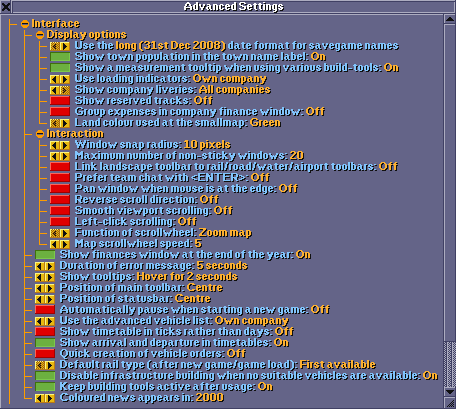- Используйте руководство по стилю для правильного изложения перевода.
- Помните, что необходимо удалить данный шаблон, когда статья будет полностью переведена.
Advanced Settings window: Interface section
The Interface section allows you to set various options related to the game's interface. The purpose of the available settings is explained below. For each setting, the respective variable from the config file is listed with it's possible values.
Display options
Use the [long] date format for savegame names
☑
☑
☑
☑
☑
☑
Allows you to choose between three types of date notation for the name of savegames.
Возможные настройки: long (31st Dec 2008), short (31-12-2008) или iso (2008-12-31)
В конфигурационном файле openttd.cfg: ([gui] date_format_in_default_names = <long|short|iso>)
Show town population in the town name label
☑
☑
☑
☑
☑
☑
Display the population of a town inside the same label as the name of a town. With this option on you don't have to open a town's window to see how big it is.
Возможные настройки: Вкл или Выкл
В конфигурационном файле openttd.cfg: ([gui] population_in_label = <true|false>)
Show a measurement tooltip when using various build-tools
☑
☑
☑
☑
☑
☑
Show a tooltip which indicates length, area and/or height when using various build-tools.
Возможные настройки: Вкл или Выкл
В конфигурационном файле openttd.cfg: ([gui] measure_tooltip = <true|false>)
Use loading indicators
☑
☑
☑
☑
☑
☑
This function will display Loading indicators (en) above vehicles, which displays the amount of cargo in a vehicle when loading/unloading in percents.
Возможные настройки: Выкл, Own company или All companies
В конфигурационном файле openttd.cfg: ([gui] loading_indicators = <0-2>)
Show company liveries
☑
☑
☑
☑
☑
☑
Set whether or not to show vehicle-type specific livery colours, which can be set through the Company > Colour Scheme dialog.
Возможные настройки: Выкл, Own company или All companies
В конфигурационном файле openttd.cfg: ([gui] liveries = <0-2>)
Show reserved tracks
☑
☑
☑
☑
☑
☑
When enabled, tracks that are reserved by trains are made visible. Useful for debugging your path signalled intersections.
Возможные настройки: Вкл или Выкл
В конфигурационном файле openttd.cfg: ([gui] show_track_reservation = <true|false>)
Group expenses in company finance window
☑
☑
☑
☑
☑
☑
Groups income and expenses in the finance window instead of having just one list with both mixed together.
Возможные настройки: Вкл или Выкл
В конфигурационном файле openttd.cfg: ([gui] expenses_layout = <true|false>)
Land colour used at the smallmap
☒
☑
☑
☑
☑
☑
Sets the main colour of the minimap to green, dark green or violet.
Возможные настройки: Green, Dark green или Violet
В конфигурационном файле openttd.cfg: ([gui] smallmap_land_colour = <0-2>)
Interaction
Window snap radius
☑
☑
☑
☑
☑
☑
Radius in pixels in which a window being dragged will automatically snap to the edge of another window or the edge of the screen.
Возможные настройки: disabled или 1 to 32px
В конфигурационном файле openttd.cfg: ([gui] window_snap_radius = <num_val>)
Maximum number of non-sticky windows
☑
☑
☑
☑
☑
☑
Sets the amount of windows that can be open at any point in time, not counting sticky windows. If more windows are opened than the limit set here, the oldest windows will be closed automatically.
Возможные настройки: disabled или 5 to 255
В конфигурационном файле openttd.cfg: ([gui] window_soft_limit = <num_val>)
Link landscape toolbar to rail/road/water/airport toolbars
☑
☑
☑
☑
☑
☑
When clicking on one of  Rail Construction,
Rail Construction,  Road Construction,
Road Construction,  Dock Construction or
Dock Construction or  Airport Construction buttons on the Menu Bar the Landscaping (en) toolbar will be opened along with the relevant construction toolbar. When you close an open construction toolbar, the open landscape toolbar will close with it.
Airport Construction buttons on the Menu Bar the Landscaping (en) toolbar will be opened along with the relevant construction toolbar. When you close an open construction toolbar, the open landscape toolbar will close with it.
Возможные настройки: Вкл или Выкл
В конфигурационном файле openttd.cfg: ([gui] link_terraform_toolbar = <true|false>)
Prefer team chat with <ENTER>
☑
☑
☑
☑
☑
☑
With this option enabled, chat messages will only be sent to team members instead of all players, when pressing the Enter key.
Возможные настройки: Вкл или Выкл
В конфигурационном файле openttd.cfg: ([gui] prefer_teamchat = <true|false>)
Pan window when mouse is at the edge
☑
☑
☑
☑
☑
☑
When the mouse is at the edge of the window the view will scroll.
Возможные настройки: Вкл или Выкл
В конфигурационном файле openttd.cfg: ([gui] autoscroll = <true|false>)
Reverse scroll direction
☑
☑
☑
☑
☑
☑
When right clicking, the view will scroll in the opposite direction.
Возможные настройки: Вкл или Выкл
В конфигурационном файле openttd.cfg: ([gui] reverse_scroll = <true|false>)
Smooth viewport scrolling
☑
☑
☑
☑
☑
☑
With this option enabled, the viewport scrolls smoothly to center the view when clicking on a news item or the 'Location' button in various windows, instead of 'jumping' to the location.
Возможные настройки: Вкл или Выкл
В конфигурационном файле openttd.cfg: ([gui] smooth_scroll = <true|false>)
Left-click scrolling
☑
☑
☑
☑
☑
☑
With this option enabled, you can use the left mouse button as a 'hand tool' to click-and-drag the map across the screen. This option does not replace the old rightclick-and-drag behaviour (still enabled).
Возможные настройки: Вкл или Выкл
В конфигурационном файле openttd.cfg: ([gui] left_mouse_btn_scrolling = <true|false>)
Function of scrollwheel
☑
☑
☑
☑
☑
☑
Set whether to use the mouse's scroll wheel for zooming, scrolling the map or disabling it.
Возможные настройки: Zoom map, Scroll map или Выкл
В конфигурационном файле openttd.cfg: ([gui] scrollwheel_scrolling = <0-2>)
Map scrollwheel speed
☑
☑
☑
☑
☑
☑
Sets the sensitivity of the scrollwheel.
Возможные настройки: 1 to 15
В конфигурационном файле openttd.cfg: ([gui] scrollwheel_multiplier = <num_val>)
Show finances window at the end of the year
☑
☑
☑
☑
☑
☑
Whether or not the finances window is shown at the end of the year.
Возможные настройки: Вкл или Выкл
В конфигурационном файле openttd.cfg: ([gui] show_finances = <true|false>)
Duration of error message
☑
☑
☑
☑
☑
☑
Amount of seconds error messages are shown for.
Возможные настройки: 0 to 20
В конфигурационном файле openttd.cfg: ([gui] errmsg_duration = <num_val>)
Show tooltips
☒
☑
☑
☑
☑
☑
Возможные настройки: Right click или Hover for 1 second to 5 seconds
В конфигурационном файле openttd.cfg: ([gui] hover_delay = <num_val>)
Position of the main toolbar
☑
☑
☑
☑
☑
☑
Location of the toolbar containing all construction tools.
Возможные настройки: Left, Centre или Right
В конфигурационном файле openttd.cfg: ([gui] toolbar_pos = <0-2>)
Position of statusbar
☒
☑
☑
☑
☑
☑
Возможные настройки: Left, Centre или Right
В конфигурационном файле openttd.cfg: ([gui] statusbar_pos = <0-2>)
Automatically pause when starting a new game
☑
☑
☑
☑
☑
☑
Enabling this option will automatically set the game in pause mode when starting a new game.
Возможные настройки: Вкл или Выкл
В конфигурационном файле openttd.cfg: ([gui] pause_on_newgame = <true|false>)
Use the advanced vehicle list
☑
☑
☑
☑
☑
☑
The Advanced vehicle list (en) allows to place vehicles in groups and perform certain actions on groups, such as replace vehicles and sending to depot.
Возможные настройки: Выкл, Own company или All companies
В конфигурационном файле openttd.cfg: ([gui] advanced_vehicle_list = <0-2>)
Show timetable in ticks rather than days
☑
☑
☑
☑
☑
☑
Increases the precision of the timetable feature, where one day equals about 74 game ticks.
Возможные настройки: Вкл или Выкл
В конфигурационном файле openttd.cfg: ([gui] timetable_in_ticks = <true|false>)
Show arrival and departure in timetables
☒
☑
☑
☑
☑
☑
Enable/disable the column of arrivals and departures in timetable window.
Возможные настройки: Вкл или Выкл
В конфигурационном файле openttd.cfg: ([gui] timetable_arrival_departure = <true|false>)
Quick creation of vehicle orders
☑
☑
☑
☑
☑
☑
With this enabled, the 'Go To' function of the vehicle order window will stay active after clicking on a station. This allows you to rapidly click more stations without having to click the 'Go To' button between each station.
Возможные настройки: Вкл или Выкл
В конфигурационном файле openttd.cfg: ([gui] quick_goto = <true|false>)
Default rail type (after new game/game load)
☑
☑
☑
☑
☑
☑
Set what rail type to use as default.
Возможные настройки: First available, Last available или Most used
В конфигурационном файле openttd.cfg: ([gui] default_rail_type = <num_val>)
Disable infrastructure building when no suitable vehicles are available
☑
☑
☑
☑
☑
☑
Makes it possible to use a certain building tool even when no vehicles are available for that type of infrastructure.
Возможные настройки: Вкл или Выкл
В конфигурационном файле openttd.cfg: ([gui] always_build_infrastructure = <true|false>)
Keep building tools active after usage
☑
☑
☑
☑
☑
☑
Keeps for instance the bus station construction window open after placing a new bus station. This allows you to rapidly place multiple bus stations without having to click the Build bus station button first.
Возможные настройки: Вкл или Выкл
В конфигурационном файле openttd.cfg: ([gui] persistent_buildingtools = <true|false>)
Coloured news appears in
☑
☑
☑
☑
☑
☑
The year in which coloured newspapers appear. This option has been moved from Economy section in 0.7.0.
Возможные настройки: 0 to 5,000,000
В конфигурационном файле openttd.cfg: ([gui] colored_news_year = <year>)
In previous versions
Historic content
This page or section contains content that is no longer relevant for the current version of OpenTTD. Please keep it intact because it shows some of the history of this wiki as documentation.
Display options
Show vehicle speed in status bar
☑
☑
☒
☒
☒
☒
Whether or not the vehicle speed is shown in the vehicle window status bar, where you can stop or start the vehicle.
Возможные настройки: Вкл или Выкл
В конфигурационном файле openttd.cfg: ([gui] vehicle_speed = <true|false>)
Always show long date in the status bar
☑
☑
☒
☒
☒
☒
Shows the full date at the bottom of the screen all the time rather than just in pause mode.
Возможные настройки: Вкл или Выкл
В конфигурационном файле openttd.cfg: ([gui] status_long_date = <true|false>)
See also
- For 0.3.0 to 0.6.3 - See Configuring patches (en).
- For 0.2.0 and 0.2.1 - See Configuring patches in 0.2.0 (en).