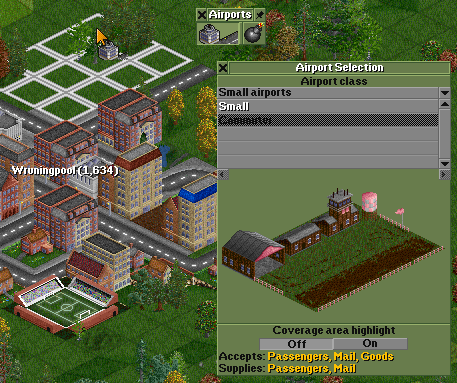When joining towns or cities across a very long distance, Aircraft will be helpful. Airports are needed for them to land on.
Contents |
Getting started
You can start constructing by pressing the airport build button  on the menu bar. Once clicked the Airport construction window pops up.
on the menu bar. Once clicked the Airport construction window pops up.
Airport construction window functions
The buttons are self-explanatory. From left to right:
-
 Build airport button: Opens the airport selection window for you to choose an airport type to build.
Build airport button: Opens the airport selection window for you to choose an airport type to build.
-
 Clear land button
Clear land button
Airport types
Main article: Airports
As time progresses you will have more and more airport types to choose from. In the early years, the selection is rather limited. Once you have made your choice find a suitable place for your airport, and place it.
When you wish to expand your airport to support for aircraft, you must first ensure no planes are currently on the airport's grounds or in its hangar. Delete the empty airport and the "station" name will now appear temporarily in grey. Placing the new airport in the vicinity of the original "station" will now re-colour the name to your default livery colour. At this point, all planes whose routes visit the airport will now automatically use the new, larger airport.
If there are other stations connected to the airport, eg a bus station, then you can use Ctrl-click when building the new airport to make sure it becomes part of the same station.
Buying aircraft
Main article: Aircraft
Once your airport has been built, you can build planes. To do this, click on one of the aircraft hangars to bring up the hangar window. Then select "Build new vehicles". A new window should pop up with a list of different aircraft to purchase. Select one you think will be necessary, and then press "Buy Vehicle" at the bottom of this window. The plane will then appear in one of the slots in the depot window and a window will pop up. Give it Orders or Refit it as necessary, and then click on the red "Stopped" text to start it!