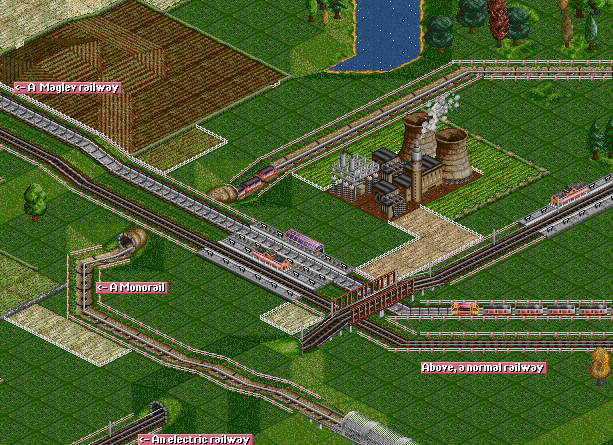Railways and trains are probably the most fun form of transport to use in OpenTTD. Trains, currently, are the most profitable vehicle. You can build complex rail networks to handle hundreds of trains, and fully control where trains go by using Signals and Waypoints.
See Building railway tracks tutorial to learn how to build tracks.
Contents |
Railway construction toolbar
Click the railway build button  on the menu bar to display the railway construction toolbar.
on the menu bar to display the railway construction toolbar.
Here is a quick list of all the buttons (from left to right) and what they do:
| Button | Action | Shortcut | Description |
|---|---|---|---|

|
Build Railways | 1,2,3,4 | Builds track(s) in the selected direction, you can click and drag for non-diagonal tracks. Not as efficient as Autorail tool, though. |

|
Autorail | A or 5 | A very efficient tool to build tracks in any direction (while might be difficult to use at first). If used with Ctrl key pressed, easily removes tracks. |

|
Clear land | 6 |
The dynamite tool is used to clear squares of either your own track you've built wrong, or anything that's in your way (well, not anything). Be aware that clicking on station will remove the whole station when there are no trains on it. For one-by-one removing station bits use the remove [R] tool + Station  + + . .
|

|
Build depot | 7 | Opens the depot build window for you to select a depot direction to build and what direction it will be facing. |

|
Build waypoint | 8 | Allows you to build a Waypoints on/over a rail track. |

|
Build station | 9 | Opens the station build window for you to select a station size and direction to build. |

|
Build signal | S | Allows you to place various traffic Signals on the tracks |

|
Build bridge | B | Allows you to build railway Bridges |

|
Build tunnel | T | Allows you to build underground Tunnels |

|
Remove | R | Click this after you have selected another tool to remove that item. For example you can remove signals from a rail or stations one by one. |

|
Convert rail | C | Converts Rails from one type to the currently selected type. |
Besides building on flat land tracks, depots and stations can also be built on slopes.
Types of railways
To select which type of railway to build, click and hold the railway build button in the main menu.
- Normal railways - Available in 1926 (temperate climate) or around 1945 (other climates). Only steam and locomotive Diesel trains run on this railway.
- Electrified railways - Available in 1965, when electric trains arrive. Electric trains will run only on this type of track, unless you disable Electric Railways in the Advanced Settings. Steam and diesel trains can still run on this railway.
- Monorail - Available in 1999. Only trains built in a monorail depot can run on this railway.
- MagLev - Available in 2022. Only Mag-Lev trains can run on this railway.
Note that the availability dates are not set in stone, but are directly linked to the availability of a corresponding vehicle, which can vary some months due to randomness of vehicle introduction, or be completely different if you use any vehicle NewGRF.
Building trains
To build/purchase a new Trains follow these steps:
- Place/build a train Depots and then click it. You will be presented with the depot window.
- Click "New vehicles". A new window will pop up with a list of trains to purchase.
- Select an engine and click "Buy vehicle" at the bottom of the window. The train will then appear in one of the slots in the depot window and a train window will pop up.
- Add wagons to your engine in the same manner. Two wagons fit in one game world tile, keep this in mind when building stations and vice versa.
See Buying trains for a more detailed tutorial.
Tips
- Always build stations first, before tracks. When you lay a new railway, you will probably destroy some trees and anger a town's Local authority. The local authority will not let you build a station if you destroy too many buildings or nearby trees, but can't stop you laying track!
- When deciding to go over or under an obstruction, tunnels are preferable to bridges. They are sometimes cheaper and don't have maximum speed limit.
- When deciding to go through a town however, first remove obstacles like buildings and streets that would obstruct the track. Don't get too close to its catchment area with the rest of the line and avoid destroying trees. Use bus services, bribing, and reforestation to keep local authorities content with your company until all obstacles are removed.
- It is much more expensive to build track on farmland.
- Shift toggles building and showing cost estimate for all tools.
- For railway construction tools Ctrl toggles build/remove.
- For waypoint and station tools Ctrl enables joining, except when Remove is set. Set Remove [R] then hold Ctrl to also remove the rail.
- When building railway signals, dragging along a straight stretch of rail will build signals. Holding Ctrl when you do this will build signals to the next junction, and setting Remove [R] will remove signals to the next junction. Ctrl+Click on an existing signal to cycle its type. Ctrl+Click on the Signal icon in the toolbar to toggle opening the signal selection window.
See Also
- Building tracks
- Building depots
- Buying trains
- Orders
- Servicing
- Waypoints
- Double-Tracks
- Signals
- Junctionary
- Railway station
- Building depots