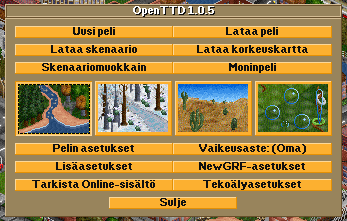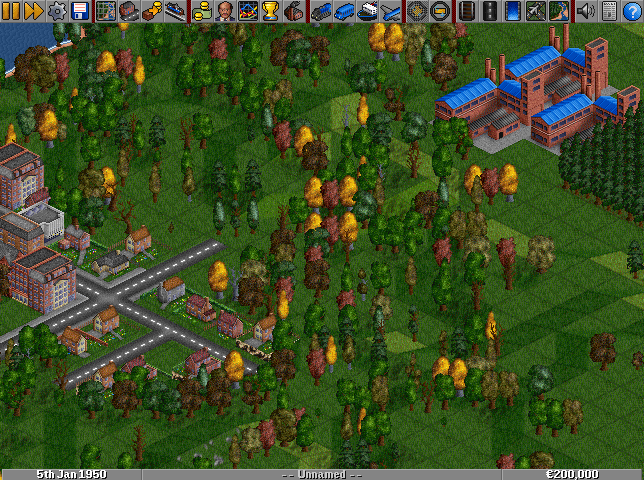Percentage: 40%
- Please help improve it by helping in drafting.
- Use the Manual of Style for a correct edition.
- Remember to remove this template once the article has been correctly translated.
Contents |
Pääikkunan sisältö
Pelin aloitusikkuna, jonka näet yläpuolella, tarjoaa seuraavat vaihtoehdot:
- Uusi peli: Luo uusi, sattumanvarainen kartta ja aloita peli.
- Lataa peli: Lataa tallennettu peli ja jatka pelaamista.
- Lataa skenaario: Lataa skenaario ja pelaa sitä.
- Lataa korkeuskartta: Lataa korkeuskartta ja aloita uusi peli siinä.
- Skenaariomuokkain: Luo tai muokkaa skenaariota.
- Moninpeli: Liity moninpeliin.
- Pelin asetukset: Määrittele pelin yleisiä asetuksia.
- Vaikeusaste: Valitse vaihtoehdoista, jotka tekevät pelisä vaikeamman tai helpomman.
- Lisäasetukset: Määrittele eri yksityiskohtia simulaatiosta.
- NewGRF asetukset: Valitse vaihtoehtoisia resurssitiedostoja.
- Tarkista Online-sisältö: Lataa vaihtoehtoisia pelimateriaaleja.
- Tekoälyasetukset: Määrittele tekoälymoduulien asetuksia.
- Sulje: Poistu OpenTTD:stä.
Pelin käyttöliittymä
Aloitettuasi pelin eteesi aukeaa alla näkyvä Pelin käyttöliittymä. Tulet viettämään suurimman osan ajastasi tässä näkymässä pelatessasi. Siinä on kolme osiota: Ylimpänä on Valikkorivi, keskeltä löydät 3D Isometrisen pelimaailman ja viimeisenä alimpana on Tilarivi.
Valikkorivi
Valikkorivillä painikkeet ovat jaettu osioihin, jotka ovat selitetty alla. Osiot ovat vasemmalta oikealle: "Pelin ohjaimet"", "Kartta tietoa", "Yritys- ja teollisuustietoa", "Ajoneuvojen tietoja", "Suurennus", "Rakentaminen" ja "Muut".
- Voit katsoa pelissä mitä painikkeista tapahtuu painamalla hiiren oikeaa nappia painikkeen kohdalla.
- Suurimmalla osalla painikkeista on kaksi toimintatapaa: yksi painallus aktivoi oletustoiminnon, kun taas painamalla ja pitämällä hiiren painiketta pohjassa aukeaa alavalikko.
Pelin ohjaimet
-
 Tauko painike: Ottaa pelin tauon päälle/pois päältä.
Tauko painike: Ottaa pelin tauon päälle/pois päältä.
-
 Nopeuta peliä painike: Kasvattaa pelin nopeutta riippuen siitä, kuinka nopea tietokoneesi on.
Nopeuta peliä painike: Kasvattaa pelin nopeutta riippuen siitä, kuinka nopea tietokoneesi on.
-
 Asetukset painike: Avaa asetukset valikon: Pelin asetukset, Vaikeusasetukset, Lisäasetukset, ja grafiikka-asetukset.
Asetukset painike: Avaa asetukset valikon: Pelin asetukset, Vaikeusasetukset, Lisäasetukset, ja grafiikka-asetukset.
-
 Tallenna / Lataa -painike: Avaa tallenna-lataa-valikon: Tallenna peli, Lataa peli, Lopeta peli (palaa aloitusruutuun), ja Poistu (palaa käyttöjärjestelmääsi).
Tallenna / Lataa -painike: Avaa tallenna-lataa-valikon: Tallenna peli, Lataa peli, Lopeta peli (palaa aloitusruutuun), ja Poistu (palaa käyttöjärjestelmääsi).
Karttatietoa
-
 Pienoiskartta painike: Näyttää maailman kartan, lisänäkymän ja näyttää kaikki kyltit kartalla.
Pienoiskartta painike: Näyttää maailman kartan, lisänäkymän ja näyttää kaikki kyltit kartalla.
-
 Kaupunkihakemisto: Näyttää listan kaupungeista ja niiden asukasluvut.
Kaupunkihakemisto: Näyttää listan kaupungeista ja niiden asukasluvut.
-
 Tukitarjoukset: Näyttää listan tukitarjouksista, joita on tarjolla ja jotka ovat jo myönnetty eri yhtiöille.
Tukitarjoukset: Näyttää listan tukitarjouksista, joita on tarjolla ja jotka ovat jo myönnetty eri yhtiöille.
-
 Asemaluettelo (en): Täältä voit katsoa minkä tahansa pelaajan asemaluetteloa.
Asemaluettelo (en): Täältä voit katsoa minkä tahansa pelaajan asemaluetteloa.
Yritys- ja teollisuustietoa
-
 Finances screen button: View the finances screen of any company.
Finances screen button: View the finances screen of any company.
-
 Transport company (en) information button: View the company information for any company, and have the possibility to share your competitor's success by buying shares in that company
Transport company (en) information button: View the company information for any company, and have the possibility to share your competitor's success by buying shares in that company
-
 Graphs button: View various graphs about companies, their performance and the economy.
Graphs button: View various graphs about companies, their performance and the economy.
-
 Company league table button: View the company league table showing the rankings of the various players.
Company league table button: View the company league table showing the rankings of the various players.
-
 Industry button: View a list of industries and their production. You can also prospect or fund new industries.
Industry button: View a list of industries and their production. You can also prospect or fund new industries.
Ajoneuvojen tietoa
-
 Train Information: View a list of your company's or your competitors' trains.
Train Information: View a list of your company's or your competitors' trains.
-
 Road Vehicle Information: View a list of your company's or your competitors' road vehicles.
Road Vehicle Information: View a list of your company's or your competitors' road vehicles.
-
 Ship information: View a list of your company's or your competitors' ships.
Ship information: View a list of your company's or your competitors' ships.
-
 Aircraft information: View a list of your company's or your competitors' aircraft.
Aircraft information: View a list of your company's or your competitors' aircraft.
More information on Vehicle lists (en).
Suurennus
To magnify or shrink the view in the main 3D world, click on either of the buttons shown below. There are three levels of magnification. You can also zoom with the mouse scroll wheel.
-
 Zoom in button: Zoom in. If the button is disabled, you have reached the maximum magnification level.
Zoom in button: Zoom in. If the button is disabled, you have reached the maximum magnification level.
-
 Zoom out button: Zoom out. If the button is disabled, you cannot get a larger view of the gameplay area.
Zoom out button: Zoom out. If the button is disabled, you cannot get a larger view of the gameplay area.
Rakentaminen
-
 Railroad build button: Open the build toolbar for railways and stations.
Railroad build button: Open the build toolbar for railways and stations.
-
 Road build button: Open the build toolbar for roads and stations/loading bays.
Road build button: Open the build toolbar for roads and stations/loading bays.
-
 Dock build button: Open the build window for docks and canals.
Dock build button: Open the build window for docks and canals.
-
 Airport build button: Open the build window for airports.
Airport build button: Open the build window for airports.
-
 Landscaping button: Open the landscaping toolbar.
Landscaping button: Open the landscaping toolbar.
Muut
-
 Jukebox button: Change sound and music settings.
Jukebox button: Change sound and music settings.
-
 News button: Change news and Message settings (en). You can also see a history of news messages.
News button: Change news and Message settings (en). You can also see a history of news messages.
-
 Other button: Things that do not fit into other sections: Land area information (en), Toggle console, AI Debug (en), Screenshot, Giant screenshot, and About OpenTTD.
Other button: Things that do not fit into other sections: Land area information (en), Toggle console, AI Debug (en), Screenshot, Giant screenshot, and About OpenTTD.
3D isometrinen pelimaailma
The OpenTTD world takes the form of a landscape, presented on games with isometric graphics isometric projection (strictly speaking rather projection dimetric projection) for that 3D look. You will spend most of your time playing here. The world is divided up into tiles, of which there are many types. Some are sloped, some are water, some are occupied by buildings, etc. This is where you build your transport empire!
Tilarivi
The status bar can be found at the bottom of page, as can be seen in picture 1., and above in picture 3. It is divided into three sections.
- On the left you can see the date. It progresses at about 1 day every 2.5 seconds.
-
The middle part, which takes up most of the space, shows various information:
- The name of your company, initially "Unnamed". After you Transport company (en) it will show that name.
- News messages (en) pop up out of the status bar. Click on the status bar to display the last message.
- If you have changed the Message settings (en) to "Summary" mode, messages will scroll by here instead of popping up.
- If you have changed the message settings to "Off" mode, messages will be notified by a red dot.
- It also shows if the game is paused by saying: "* * PAUSED * *"
- The right part shows how much money you have. You can change the currency in the Game options window (en) by pressing the "Options" button and then "Game options".
You may also hear "status bar" used to refer to the vehicle status bar.