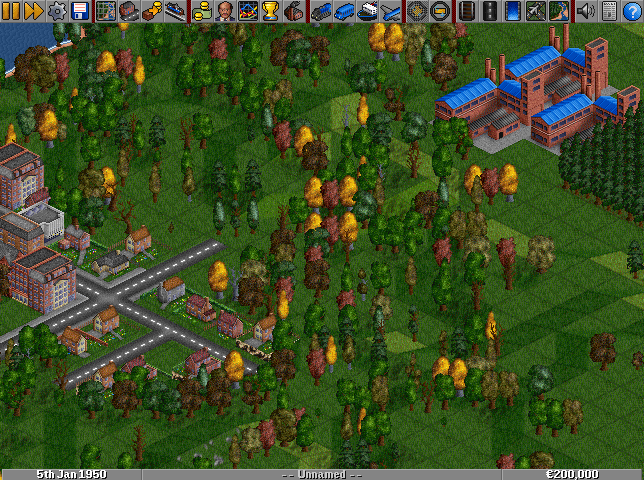- Utilizzare il manuale di stile per modificare correttamente il wiki.
- Ricordarsi di togliere questo modello una volta che l'articolo è stato tradotto correttamente.
Contents |
La finestra principale
La finestra principale, mostrata qui sopra, consente di definire le seguenti opzioni:
- Nuova partita (en): Genera una nuova mappa a caso e comincia una nuova partita.
- Carica partita: Carica una partita precedentemente salvata e l'avvia.
- Gioca scenario: Carica uno scenario e lo avvia.
- Gioca con heightmap: Carica un'heightmap ed avvia una partita su di esso.
- Editor di scenari: Crea o modifica uno scenario.
- Multigiocatore: Unisciti ad una partita multigiocatore in corso.
- Opzioni di gioco: Configura le opzioni generali.
- Difficoltà: Definisci le opzioni che rendono la partita più o meno difficile.
- Impostazioni avanzate: Configura diversi dettagli della simulazione.
- Impostazioni NewGRF: Configura file di risorse addizionali.
- Contenuti online: Scarica ulteriore materiale dalla rete.
- Impostazioni IA: Configura le opzioni del modulo IA (Intelligenza Artificiale).
- Esci: Abbandona OpenTTD.
L'interfaccia del gioco
Appena hai cominciato una nuova partita, ti sarà mostrata l'interfaccia del gioco principale, mostrata qui sotto. Per giocare passerai la maggioranza del tempo usando questa interfaccia. Essa è suddivisa in tre sezioni: in cima c'è la barra del menù, in mezzo troverai la rappresentazione 3D del mondo tramite proiezione isometrica, mentre in fondo c'è la barra di stato.
I bottoni della barra del menù sono divisi in sezioni, descritte qui di seguito. Da sinistra a destra, esse sono: "Controlli del gioco", "Informazioni sulla mappa", "Informazioni sull'industria e la compagnia", "Informazioni sui veicoli", "Zoom", "Costruzioni" e "Varie".
- Puoi scoprire cosa fa ogni bottone facendo il clic col pulsante di destra sul bottone stesso.
- La maggioranza dei bottoni ha due funzionalità: un singolo clic attiva la funzionalità predefinita, mentre mantenendo premuto il pulsante di sinistra del mouse apre un sotto-menù.
I controlli del gioco
-
 Bottone di pausa: Sospende e riavvia il gioco.
Bottone di pausa: Sospende e riavvia il gioco.
-
 Bottone di avanzamento veloce: Aumenta la velocità del gioco (quanto più veloce dipende dalla velocita del tuo computer).
Bottone di avanzamento veloce: Aumenta la velocità del gioco (quanto più veloce dipende dalla velocita del tuo computer).
-
 Bottone delle opzioni: Consente l'accesso al menù delle opzioni: Levello di difficoltà, Opzioni avanzate e opzioni grafiche.
Bottone delle opzioni: Consente l'accesso al menù delle opzioni: Levello di difficoltà, Opzioni avanzate e opzioni grafiche.
-
 Bottone per salvare e caricare una partita: Consente di accedere il sotto-menù: Salava la partita, Carica una partita, Abbandona la partita (fa tornare alla schermata d'avvio), e Esci (chiude OpenTTD e fa tornare al sistema operativo).
Bottone per salvare e caricare una partita: Consente di accedere il sotto-menù: Salava la partita, Carica una partita, Abbandona la partita (fa tornare alla schermata d'avvio), e Esci (chiude OpenTTD e fa tornare al sistema operativo).
Informazioni sulla mappa
-
 Bottone della Mappa del Territorio: mostra la mappa di tutto il territorio, una visuale aggiuntiva e consente di vedere la lista di tutti i cartelli sul territorio.
Bottone della Mappa del Territorio: mostra la mappa di tutto il territorio, una visuale aggiuntiva e consente di vedere la lista di tutti i cartelli sul territorio.
-
 Lista delle Città: Mostra la lista delle città e la loro popolazione.
Lista delle Città: Mostra la lista delle città e la loro popolazione.
-
 Sussidi (en): Mostra l'elenco delle offerte di sussidio che sono state bandite o vinte dalle varie società.
Sussidi (en): Mostra l'elenco delle offerte di sussidio che sono state bandite o vinte dalle varie società.
-
 Elenco delle stazioni (en): Consente di consultare l'eleonco di tutte le stazioni costruita da qualunque giocatore.
Elenco delle stazioni (en): Consente di consultare l'eleonco di tutte le stazioni costruita da qualunque giocatore.
In attesa di traduzione in italiano.
Il testo che segue è l'originale inglese, si può contribuire aiutando a tradurre in italiano il testo rimanente
Informazioni sulla compagnia e sui concorrenti
-
 Finances screen button: View the finances screen of any company.
Finances screen button: View the finances screen of any company.
-
 Transport company (en) information button: View the company information for any company, and have the possibility to share your competitor's success by buying shares in that company
Transport company (en) information button: View the company information for any company, and have the possibility to share your competitor's success by buying shares in that company
-
 Graphs button: View various graphs about companies, their performance and the economy.
Graphs button: View various graphs about companies, their performance and the economy.
-
 Company league table button: View the company league table showing the rankings of the various players.
Company league table button: View the company league table showing the rankings of the various players.
-
 Industry button: View a list of industries and their production. You can also prospect or fund new industries.
Industry button: View a list of industries and their production. You can also prospect or fund new industries.
Informazioni sui veicoli
-
 Train Information: View a list of your company's or your competitors' trains.
Train Information: View a list of your company's or your competitors' trains.
-
 Road Vehicle Information: View a list of your company's or your competitors' road vehicles.
Road Vehicle Information: View a list of your company's or your competitors' road vehicles.
-
 Ship information: View a list of your company's or your competitors' ships.
Ship information: View a list of your company's or your competitors' ships.
-
 Aircraft information: View a list of your company's or your competitors' aircraft.
Aircraft information: View a list of your company's or your competitors' aircraft.
More information on Vehicle lists (en).
Zoom
To magnify or shrink the view in the main 3D world, click on either of the buttons shown below. There are three levels of magnification. You can also zoom with the mouse scroll wheel.
-
 Zoom in button: Zoom in. If the button is disabled, you have reached the maximum magnification level.
Zoom in button: Zoom in. If the button is disabled, you have reached the maximum magnification level.
-
 Zoom out button: Zoom out. If the button is disabled, you cannot get a larger view of the gameplay area.
Zoom out button: Zoom out. If the button is disabled, you cannot get a larger view of the gameplay area.
Costruire
-
 Railroad build button: Open the build toolbar for railways and stations.
Railroad build button: Open the build toolbar for railways and stations.
-
 Road build button: Open the build toolbar for roads and stations/loading bays.
Road build button: Open the build toolbar for roads and stations/loading bays.
By clicking and holding the Railroad build button, a dropdown appears where you can select the railtype that you want to build. Similarly, the Road build button allows you to chose between normal road and trams (you need to have a tram NewGRF loaded first).
-
 Dock build button: Open the build window for docks and canals.
Dock build button: Open the build window for docks and canals.
-
 Airport build button: Open the build window for airports.
Airport build button: Open the build window for airports.
-
 Landscaping button: Open the landscaping toolbar.
Landscaping button: Open the landscaping toolbar.
The Landscaping button has a dropdown to access the tree and sign placement windows directly, instead of via the landscaping toolbar.
Varie
-
 Jukebox button: Change sound and music settings.
Jukebox button: Change sound and music settings.
-
 News button: Change news and Message settings (en). You can also see a history of news messages.
News button: Change news and Message settings (en). You can also see a history of news messages.
-
 Other button: Things that do not fit into other sections: Land area information (en), Toggle console, AI Debug (en), Screenshot, Giant screenshot, and About OpenTTD.
Other button: Things that do not fit into other sections: Land area information (en), Toggle console, AI Debug (en), Screenshot, Giant screenshot, and About OpenTTD.
Rappresentazione 3D del mondo tramite proiezione isometrica
The OpenTTD world takes the form of a landscape, presented on isometric projection (strictly speaking rather dimetric projection) for that 3D look. You will spend most of your time playing here. The world is divided up into tiles, of which there are many types. Some are sloped, some are water, some are occupied by buildings, etc. This is where you build your transport empire!
La barra di stato
The status bar can be found at the bottom of page, as can be seen in picture 1., and above in picture 3. It is divided into three sections.
- On the left you can see the date. It progresses at about 1 day every 2.5 seconds.
-
The middle part, which takes up most of the space, shows various information:
- The name of your company, initially "Unnamed". After you Transport company (en) it will show that name.
- News messages (en) pop up out of the status bar. Click on the status bar to display the last message.
- If you have changed the Message settings (en) to "Summary" mode, messages will scroll by here instead of popping up.
- If you have changed the message settings to "Off" mode, messages will be notified by a red dot.
- It also shows if the game is paused by saying: "* * PAUSED * *"
- The right part shows how much money you have. You can change the currency in the Game options window (en) by pressing the "Options" button and then "Game options".
You may also hear "status bar" used to refer to the vehicle status bar.