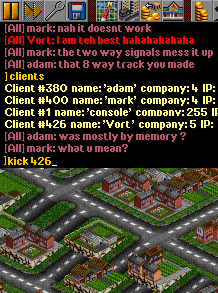The console allows you to see Multiplayer chat history and to execute command-line commands in OpenTTD. Most of the commands are used to configure multiplayer servers.
|
Using the console
Open the console with the tilde key (~), located to the left of '1' on the main keyboard. On some layout international keyboards the symbol may differ (e.g. on the layout#Germany and Austria (but not Switzerland) German keyboard it is ^ TWICE). There is also a "Toggle Console" option in the help menu.
After the console is open, type in a command, such as "help" and press Enter.
Tips:
- Scroll the console with Shift + Up/Down or Shift + Page up/Page down.
- Scroll through the input history with the Up/Down arrow keys.
- Make the console bigger with Ctrl + Enter.
- Paste text from the clipboard with the normal Ctrl + V (Windows only).
Console commands
Here is a list of all the console commands available in OpenTTD. Brackets [] mean "optional". A vertical line | means "or". Underscores _ in the command name are optional. The list is organized with the most useful commands at the top. This list is also available alphabetically. Remember that quote marks are supposed to be written in the console too!
Help commands
| Command | Description |
|---|---|
| help [<item>] | Display basic console help, specify <item> for help on that specific command or variable. |
| list_cmds [<filter>] | List all available commands, optionally only commands starting with <filter>. |
| list_settings [<filter>] | List all registered variables including Advanced Settings, optionally only variables containing <filter>. |
| list_aliases | List all available aliases. |
| list_patches | Same as list_settings. |
Game commands
These commands work both in single player games and on servers.
| Command | Description |
|---|---|
| newgame [<seed>] | Start a new game, optionally with a set seed. |
| restart | Restart the same game. |
| connect <host> | Connect to a network game running on <host>. Not available for the server. |
| reconnect | Reconnects to the last server you were playing on. (Introduced in r17466, only in version 1.0 or later) |
| save <number | file> | Saves the current game as <number> or <file>. |
| load <number | file> | Load the savegame <number> or <file>. |
| part | Quit a running game and go back to the intro menu. Not available for the server. |
| exit / quit | Quit the game. |
Multiplayer commands
These commands are used to run a multiplayer game Server. Some commands also work for connected clients.
| Command | Description | Clients |
|---|---|---|
| kick <ip | client-id> | Kick the client with IP <ip> or id <client-id>. | No |
| ban <ip | client-id> | Ban the client with IP <ip> or id <client-id>. | No |
| unban <ip> | Remove a ban on <ip>. | No |
| banlist | List banned clients. | No |
| reset_company <company-id> | Delete the company identified by <company-id>. | No |
| pause | Pause the game. | No |
| unpause | Unpause the game. | No |
| clients | List the client id, name, company id, and IP address of each client. | Yes |
| companies | Show a list of players and their attributes, e.g. company name, loan amount, number of vehicles etc. | No |
| status | Get the status information on all currently connected clients. | No |
| server_info | List current and maximum client/player limits. | No |
| say "<msg>" | Send a chat message containing <msg> to all players. | Yes |
| say_client <client-id> "<msg>" | Send a chat message containing <msg> to the client identified by <client-id>. | Yes |
| say_player <player-id> "<msg>" | Send a chat message containing <msg> to everyone in the company identified by <player-id> (1-10). | Yes |
| rcon <password> "<command>" | Execute <command> on the server authenticated by <password> while connected as a client. The password must be set in advance locally on the server with by "rcon_pw <password>". | Yes |
| join <company-id> [<password>] | Join a company. <password> is only needed if the company you want to join is password protected. | Yes |
| spectate | alias to join 255 | Yes |
| move <client-id> <company-id> | Move a client to any company. Use company-id of 255 to move the client to spectators. | No |
| client_name <client-id> <name> | Rename a client's username. This is useful if a client e.g. joins with an offensive username. | No |
| list_ai | List all available AI's on server. | Yes |
| start_ai <ai>[.<version>] | Start an available AI, with the specified version if supplied. | No |
| stop_ai <company-id> | Stop an existing AI. Afterwards, the company will get completely purged from the map. | No |
File handling commands
| Command | Description |
|---|---|
| cd <directory | number> | Change the working directory to <directory> or <number>. |
| ls / dir | List files of current directory. |
| pwd | Print out the current working directory. |
| rm <number | file> | Remove a savegame by name or index. |
| Command | Description |
|---|---|
| script <file> | Record a script to the file named <file>. |
| exec <script> <?> | Executes a local script file. |
| return | Stop executing a running script. |
| Command | Description |
|---|---|
| content update | Updates the list of available online content. |
| content upgrade | Select all files which are upgrades (of locally existing files) |
| content select [<ID>] | Select item by ID or list all selected items |
| content unselect (ID / all) | Unselect item by ID or unselect all |
| content state | Show the state (selected / unselected) of all items |
| content download | Download all selected online content |
Other commands
| Command | Description |
|---|---|
| screenshot [viewport | normal | big | giant | heightmap | minimap] [no_con] [size <width> <height>] [<filename>] |
Create a screenshot of the game. 'viewport' (default) makes a screenshot of the current viewport (including menus, windows). 'normal' makes a screenshot of the visible area. 'big' makes a zoomed-in screenshot of the visible area. 'giant' makes a screenshot of the whole map. 'heightmap' makes a heightmap screenshot of the map that can be loaded in as heightmap. 'minimap' makes a top-viewed minimap screenshot of the whole world which represents one tile by one pixel. 'no_con' hides the console to create the screenshot (only useful in combination with 'viewport'). 'size' sets the width and height of the viewport to make a screenshot of (only useful in combination with 'normal' or 'big'). |
| alias <name> <command> | Create an alias named <name> bound to <command>. |
| set <setting_name> [<newvalue>] | Get and set the setting from the console. If <newvalue> is omitted the current value is printed. See Console Settings for a listing of all available settings. |
| dump_vars | Print all known variables and their values. |
| getseed | Returns the seed used to create the game, for randomly generated games. The seed can be used to reproduce the same starting map. |
| scrollto <tile> | Scroll to the tile numbered <tile>; accepts hexadecimal (prefixed with 0x) and decimal values. Use the land area information tool to get the number of a specific tile. |
| clear | Clears the console screen. |
| echo <text> | Print out <text> on the console. |
| echoc <color> <text> | Print out <text> in color <color>. <color> is a number between 0 and 255. |
| info_cmd <command> | Show technical information on the command <command>. |
| info_var <variable> | Show technical information on the variable <variable>. |
| debug_level [<level>] | Get / set the debugging levels of different parts of the game. |
| resetengines | Resets all usage and availability of engines. |
Variables
Here is a list of variables available in OpenTTD. See the value of a variable by typing setting variablename. Change the value by typing setting variablename followed by the new value. Set boolean variables with 'on' or 'off'. Reset a text variable to empty by using * as new value.
Server variables
| Variable | Description | Default value |
|---|---|---|
| autoclean_companies | Automatically shut down inactive companies to free them up for other players. Customize with 'autoclean_(un)protected' and 'autoclean_novehicles' | off |
| autoclean_protected | Automatically remove the password from an inactive company after the given amount of months. | 36 |
| autoclean_unprotected | Automatically shut down inactive companies after the given amount of months. | 12 |
| autoclean_novehicles | Automatically shut down companies without vehicles after the given amount of months. | 0 |
| max_clients | Maximum number of players allowed on the server | 10 |
| max_companies | Maximum number of companies allowed in the game | 8 |
| max_join_time | Maximum amount of time (ticks) a client is allowed to join | 500 |
| max_spectators | Maximum number of spectators allowed on the server | 10 |
| min_active_clients | Automatically pause the game when the number of active players is less than this amount. | 0 |
| net_frame_freq | Number of frames before a command will be (visibly) executed | 1 |
| net_sync_freq | Number of frames to check if the game is still in sync | 100 |
| pause_on_join | Set if the server should pause gameplay while a client is joining. This might help slow users. | on |
| rcon_pw | Remote connection password, used to modify a server while connected as a client. Use '*' to disable rcon. | |
| restart_game_year | Auto-restart the server when Jan 1st of the set year is reached. Use '0' to disable this. | 0 |
| server_advertise | Set if the server will advertise to the master server and show up there. | on |
| server_ip | IP that the server binds to. Changes take effect the next time you start a server. Use 'all' or '0.0.0.0' to bind to any IP. | 0.0.0.0 |
| server_name | Name of the server for multiplayer. | |
| server_port | Server port number; change this if your firewall interferes. Changes take effect the next time you start a server. | 3979 (TCP & UDP) |
| server_password | Server password to protect your server; only clients with the password can join. Use '*' to clear the password. |
Other variables
| Variable | Description | Default value |
|---|---|---|
| name | Your name for multiplayer | Player |
| company_pw | Your company password; only clients with the password can join. Use '*' to clear the password. | |
| developer | Redirect debugging output from the console/command line to the ingame console (value '2'). | 1 |
Pathfinder variables
See Yet Another Pathfinder for YAPF tuning variables.