| 1. Starting | 2. Buses | 3. Trains | 4. Planes | 5. Conclusion |
Basic tutorial:
Advanced railway tutorial:
In game tutorial:
Railway construction: Road construction: Waterways construction: Airport construction: General construction: Working with vehicles:
Welcome to the OpenTTD general gameplay tutorial. Here you will be shown how to start a game and set up bus and train routes. This will probably take around 30 minutes. If you get stuck, position your mouse on top of a button and after a two second wait a tooltip with a description of what the button does will appear. The menu to the right shows more detailed tutorials on particular aspects of the game that you may like to investigate if there is something specific you want to learn about. This includes an in-game tutorial and how to install it.
Starting the game
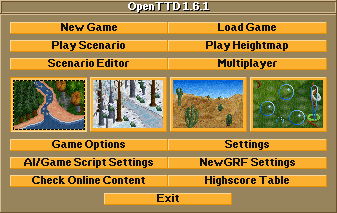
|
|
OpenTTD's main menu |
Upon starting OpenTTD, you will be presented with the main menu.
- Click the New Game button. This will open the World Generation screen, filled with even more dazzling options. Leave these at their defaults for now.
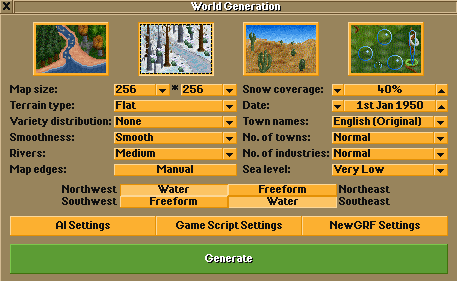
|
|
The World Generation dialog. The four images at the top allow you to change the climate. We'll leave all options the way they are for this tutorial. |
- Click the big green Generate button. The game will now create a new world for you to play in, and the game will start.
Inside the game
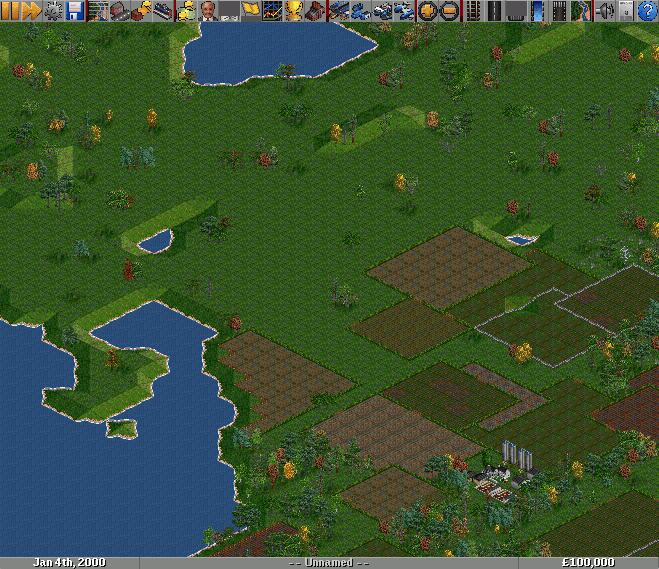
|
|
Right after the start of a new game. |
The screen you now see is what you'll be playing all of OpenTTD in. In the middle you can see the green landscape, perhaps with an industry, town or forest here and there. This is the world you'll be taming using the tools of your trade: roads, railways, docks and airports.
At the top of the screen you'll notice a menu bar. Hover your mouse cursor over a button for two seconds - a tooltip will appear to tell you what the button does. Some of the buttons access menus, which you can access by holding down the left mouse button, moving down the menu and releasing the mouse button on the option you want.



















