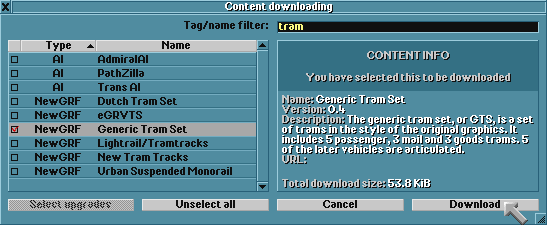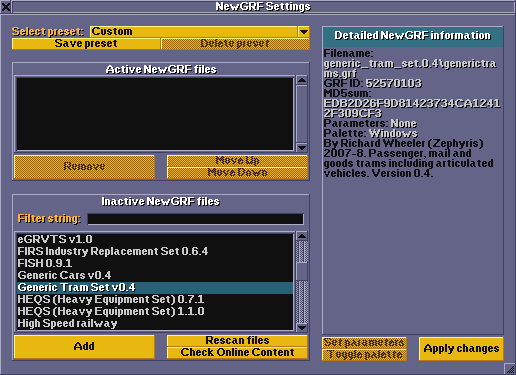Trams are a feature that allows you to construct Tramways, which can be built on open ground and on existing road systems. To play with trams, you need an active tram vehicle NewGRF. As with other transportation systems, trams require their own infrastructure, including Depots. Trams will only appear in new games.
Contents |
Availability
To build a tram, first ensure you have some tram vehicle NewGRF files installed and activated. A partial list of completed tram sets can be found in the NewGRF.
- To install: Use the "Check Online Content" button of the main display; you type tag/name filter: tram; you select your desired NewGRF files, and then you download them.
- To activate: Use the "NewGRF Settings" button of the main display and the NewGRF Settings window appear with the Activate NewGRF files on top, to add news files, select these from the Inactive NewGRF files list and press "Add".
Tramway construction toolbar
Click the Tramway build button  on the menu bar. When using a NewGRF which provides additional Tramway types, click and hold the Tramway build button to open a dropdown where you can select the tram type that you want to build.
on the menu bar. When using a NewGRF which provides additional Tramway types, click and hold the Tramway build button to open a dropdown where you can select the tram type that you want to build.
Functions of the buttons (from left to right):
| Button | Action | Shortcut | Description |
|---|---|---|---|

|
Build tramway buttons | 1, 2 | Builds a tramway in the selected direction; you can click and drag. |

|
Autotram button | 3 | A very efficient tool to build tramway sections in any direction. If used with Ctrl key pressed, easily removes sections. |

|
Clear land button | 4 | Clears tiles. |

|
Build depot button | 5 | Opens the depot window for you to orient and build a depot. |

|
Build passenger station button | 6 | Opens the passenger tram station window for you to orient and build a passenger tram station. |

|
Build freight station button | 7 | Opens the freight tram station window for you to orient and build a freight tram station. |

|
Build bridge | B | Allows you to build a bridge. |

|
Build tunnel | T | Allows you to build a tunnel. |

|
Toggle clear | R (CTRL) | Select another tool and then this to remove that item. You can toggle the state by pressing Ctrl. |
Besides building on flat land roads, depots and stations can also be built on slopes.
When laying tracks keep in mind that tramway cars need terminal loops to turn around and drive back. A terminal loop is built by laying a half tile of track. Although the loop seems to cover the whole tile on the map it's just a half tile internally. The half tile is always at the open end, i.e. opposite from the round end. This is important if you want to remove single track pieces. Laying more than one piece of track on a tile creates straight or curved track or a crossing and doesn't allow turning around.
Building Trams
Then, place a Tramway depot, construct a vehicle by clicking New Vehicles, then select a vehicle and purchase it. It will be then placed into the depot and its vehicle window will be opened. Issue Orders to it, and click on the bottom bar marked "Stopped" to start the Tram.