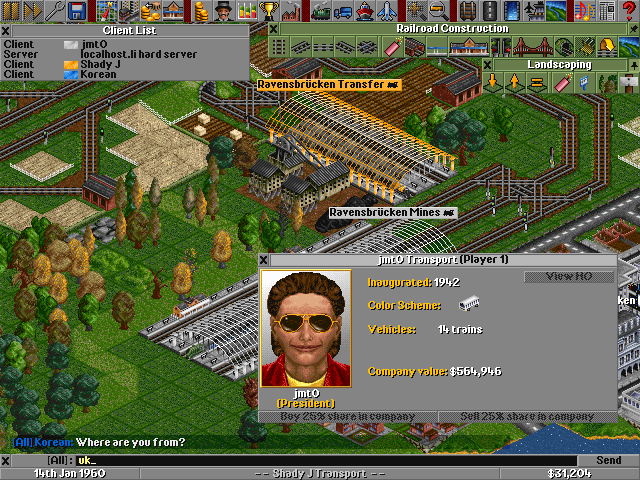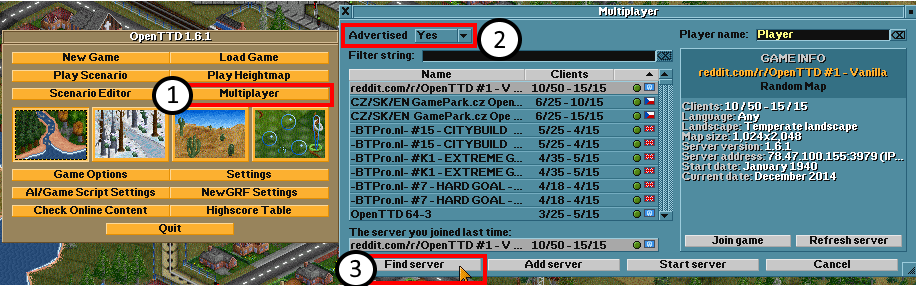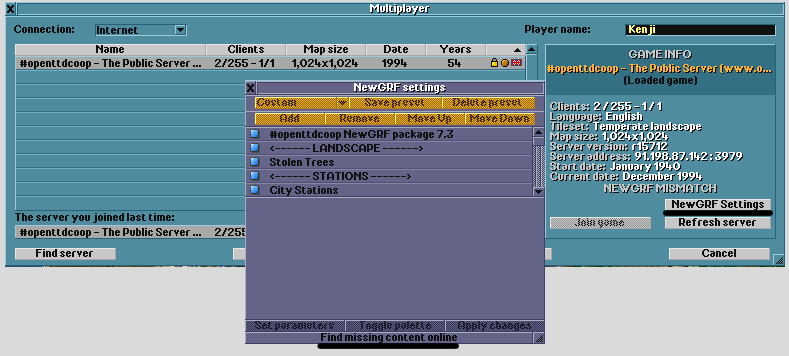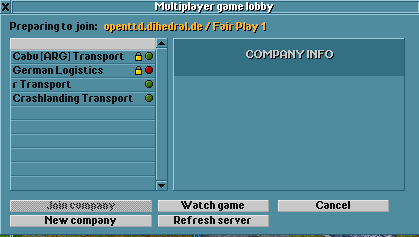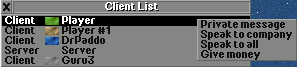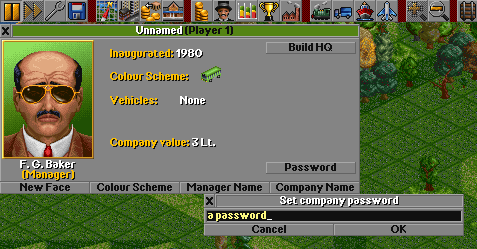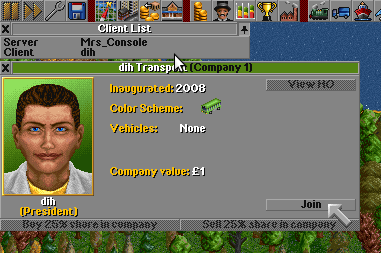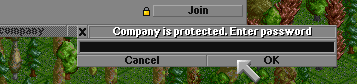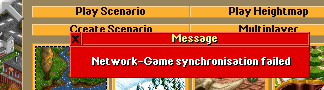This article or section is outdated. Some of its content may no longer be accurate due to changes in the latest release. Please update this article.
OpenTTD 12.0 further simplifies the multiplayer experience.
OpenTTD has a much better multiplayer system compared to the original Transport Tycoon Deluxe. Servers can currently hold up to 15 companies, and up to 255 clients can be connected to the server. You can either play with your own company, or in Cooperative gameplay mode with another player.
Contents |
Connecting to a server
- Enter multiplayer mode by clicking the "Mutiplayer" button on the intro screen.
- To see a list of public games, select "Yes" from the "Advertised" menu on top and then click the "Find server" button on the bottom-left corner.
- Enter your name!
- Select a server from the list to see more information about it.
- Click "Join game". Another window will pop up.
The server list on the left shows the following information:
- Name: Server name, or just the IP if there is a connection problem.
-
Clients: Number of clients and companies in the game out of the total possible number.
- Format: connected clients / max clients - active companies / max companies
- Lock icon: The server is private and protected with a password.
- Green/Orange/Red dot: Server compatibility with your OpenTTD version or your NewGRFs.
- Little flag: The nationality of that server.
Resolving missing NewGRFs
If you want to join a server which show up as orange (NewGRF mismatch), you can click on the NewGRF Settings button and then on check online content to see if the missing NewGRFs are available through the online content system.
If you still can't resolve some NewGRFs you might want to try searching for it using the GRF Crawler.
Entering the game
In the next screen you will see a detailed list of who is already in the game, and several options on how to join the game.
- Click "New company" to start playing from scratch, OR
- Select a company without a lock icon and click "Join company" to play for that company, OR
- Click "Watch Game" to enter the game as a spectator.
The company list on the left shows the following information:
- Company Name
- Lock Icon: The company is private and protected with a password.
- Red/Green Light: Shows if there is still a connected client playing for that company.
Gameplay
Once you are in the game, gameplay is the same with a few extra features.
Note that the game may pause sometimes. This can happen while new players join the game, when there are less than the minimum active clients, or when the server administrator or Game Script manually pauses the game. If the game is paused that is displayed as usually in the status bar. The reason appears in the message area at the bottom left of the screen. You can't change the pause state as a client. Nobody can use the fast forward mode.
Chatting
- Start chatting by pressing Enter. A text entry window will open above the status bar.
- Change who you talk to by using the client list; see below.
- Chat and connection messages display in the bottom left of the screen. Players text is the color of their company. Spectators' text is gray.
- Open the Console to see message history.
- SHIFT+ENTER (SHIFT+T) sends a message to all players, CTRL+ENTER (CTRL+T) sends a message to all team mates and ENTER (T) is customizable
Client list
-
Open the company list
 menu and click "Client list" to see which clients are connected and what company they are playing for.
menu and click "Client list" to see which clients are connected and what company they are playing for.
- Click on a client to open another menu with the following options:
- Private Message: Send a chat message to only the selected client.
- Speak to company: Send a chat message to everyone in the selected client's company.
- Speak to all: Send a chat message to everyone.
- Give money: Give up to £20,000,000 to the selected client's company.
The client list also tells who the server is. If the server has a name next to it, that person is running a Listen server. If the server has no name to it, then it is a dedicated server.
Company password
- To prevent unwanted clients from joining your company, click the company list button and then the password button. Enter your password here.
- To remove your password, set the password to nothing.
- You have to set your password on every server.
Moving Between Companies
As of OpenTTD 0.7.0 (or more precise since r15242) it is possible to move between companies/spectator and create new companies without having to rejoin the game
New Company
You can find the 'New Company' option in the company list, it is only available if you are a spectator. If the servers 'max_companies' limit has been reached, this option is grayed out
Join Company
Every company window has a join button (only displayed if you are not in that company).
A padlock displayed next to the join button indicates the company is password protected. Trying to join this company will prompt you for the password.
Join Spectators
If you are in a company and want to spectate for a little, or plan to start a new company and must join spectators first, the company list now shows the item 'Spectate' where the 'New Company' item was listed before. If the servers 'max_spectators' limit has been reached, this option is grayed out.
Desync error
A desync error occurs when one or more players move out of sync with the server. After a short while, the player will be ejected from the game with the following message:
Desyncs are always bugs in OpenTTD, which can be put into three classes: calling (Interactive)Random() in the wrong place, not rebuilding caches correctly, or coding errors like overflows. They are NOT caused by a too slow computer, too slow internet connection etc.
See Desync Debugging on how you can help to track and identify the bug.
See also
- Server, for info on hosting your own game.
- FAQ multiplayer
- Multiplayer Rules
- Cooperative gameplay
- Autoclean companies for what can happen when you log off in the middle of a game
- AI settings if you want to play against one or more AIs to get some competition