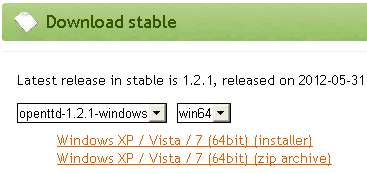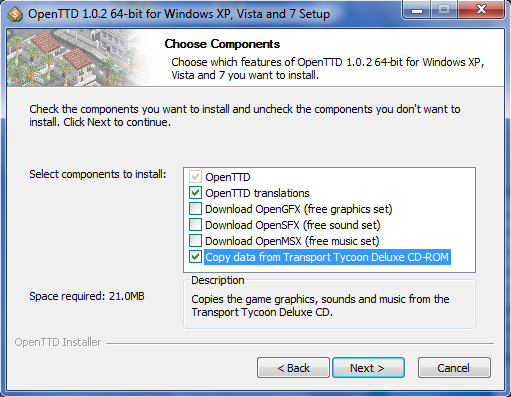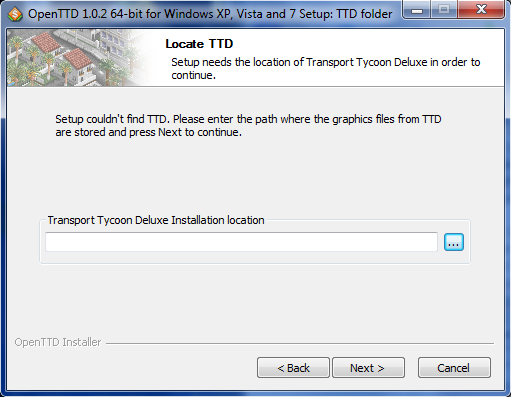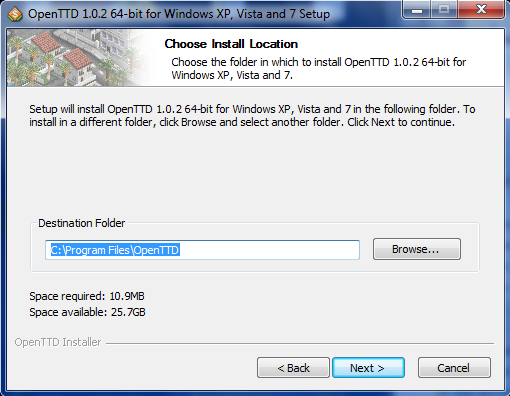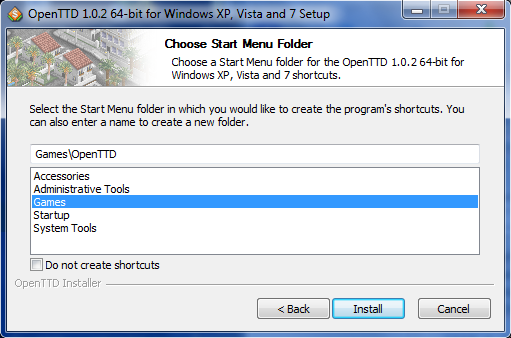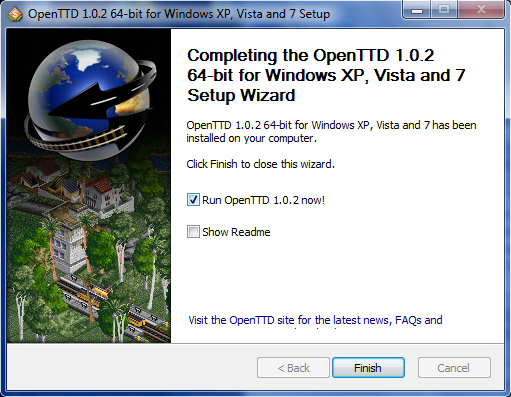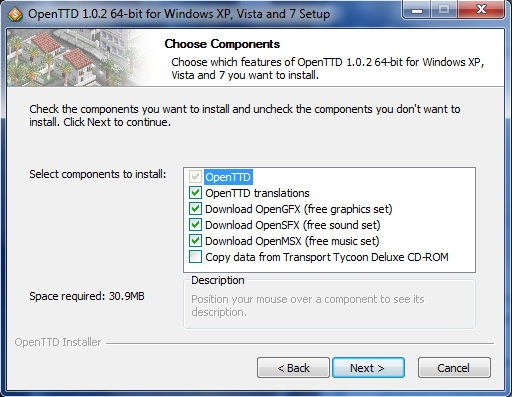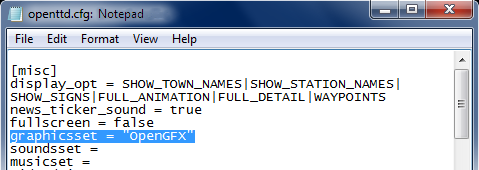Percentage: 5%
- Please help improve it by helping in drafting.
- Use the Manual of Style for a correct edition.
- Remember to remove this template once the article has been correctly translated.
Contents |
はじめに
OpenTTD 1.0.0以降、インストールは簡素化されており、ゲームそのもの(プレイ、グラフィックとも)はオープンソースとなっている。よって、すべてのファイルがインストーラーに組み込まれている。OpenTTDの最新バージョンはここからダウンロード可能である。 インストール自体は若干複雑で、Base graphics (en)はゲームと一緒に配布されていない。よって、基本グラフィックはdownloading the gameには含まれていない。
現在、2種類のベースグラフィックがOpenTTDでは利用可能である。
- OpenGFX (en):オフィシャルの open sourceグラフィックセットで、OpenTTDチームにより作成されたもの。
- Transport Tycoon Deluxe(TTD)オリジナルのCDから生成したグラフィック(OpenTTDはフリーソフトだが、TTDはフリーソフトではないことに注意)
(訳者注:現在はSteamでも配布されていて、こちらは追加データは一切必要ないし日本語化もされている。上記インストール方法も訳者は数年前に行ったため正しいかどうか不明であり、Steamからの入手が妥当だと思われる。よって、以降の翻訳は優先順位が低いと判断し、保留する。2021.8.2現在)
Installation
Select the installation instructions for the base graphics set you chose and your operating system:(If you have access to the TTD base graphics and can't decide what base graphics to use, install the game using the TTD base graphics. OpenGFX can easily be installed afterwards. However, the easiest way is to install the game with all files from the start: TTD base graphics, OpenGFX (en), OpenMSX (en) and OpenSFX (en) files.)
Installation on Windows
Using TTD base graphics
1. Get Transport Tycoon Deluxe for Windows. If you don't have your CD, see Google. Note: The original graphics are copyrighted, it may be illegal (in some countries) to download them.
2. Download the Windows installer for OpenTTD from the downloads page.
3. Install OpenTTD. Chose the components OpenTTD and Copy data from TTD CD-ROM.
4. Tell OpenTTD where to find your TTD files; it should find them automatically if you used the TTD Windows installer, if not point it to the TTD CD in the drive.
5. Chose the folder in which to install OpenTTD.
6. Select the Start Menu folder in which you would like to create the program's shortcuts.
7. Select Run OpenTTD and click Finish
Using OpenGFX base graphics
1. Download the Windows installer for OpenTTD from the OpenTTD website.
2. Install OpenTTD.
3. Skip the step where the installer asks for the TTD files. Do this by unchecking "Copy Game Graphics" in the "Choose Components" menu.
4. Editing the config file
4.1. Locate Openttd.cfg (en). It is located in:
Win XP : "C:\Documents and Settings\<username>\My Documents\OpenTTD" Vista : "C:\Users\<username>\Documents\OpenTTD" Linux : "~/.openttd"
4.2. Open Openttd.cfg (en) using your favourite plain text editor.
4.3. Locate the [misc] section and add the following (or edit the existing) line to the end of that section:
graphicsset = "OpenGFX"
The name of the base graphics set is listed in it's obg-file and may or may not be identical to the obg's file name.
4.4. Save the changes you made and run OpenTTD.
Installation on macOS
1 Get the macOS download for OpenTTD from the downloads page. The .dmg disk image is the recommended choice. A .zip archive may also be available.
2 Open the .dmg disk image or .zip archive from the download
3 Create an OpenTTD folder on your computer, and copy the files to it from the disk image or zip archive.
4 OpenTTD requires some additional graphics file, for which there are two choices: original TTD base graphics, or OpenGFX.
Using original TTD base graphics
-
Get Transport Tycoon Deluxe for Windows or DOS. If you don't have your CD, see Google. Note: The original graphics are copyrighted, it may be illegal (in some countries) to download them.
- see below for what files need to go where.
Using OpenGFX base graphics
- Consult the OpenGFX Readme for further instructions.
5 Run OpenTTD.
Installation on Linux
- Within Software Center of your distribution (or Package Manager), pick OpenTTD
- Click install
You can now choose either OpenGFX graphics, or use original TTD graphics if you have a copy of original game around. OpenGFX is faster and prefered.
Choosing OpenGFX for base graphics
- Start the game
- In game main menu go to Check Online Options
- Check OpenGFX, OpenMSX, OpenSFX; press download, close window
- In game main menu, select Settings and make sure you are using three packs above
- Play
Choosing TTD for base graphics
- Get Transport Tycoon Deluxe for Windows or DOS.
- If you don't have your CD, see Google.
- Note: The original graphics are copyrighted, it may be illegal (in USA and some countries) to download them.
- Create an ~/.openttd/ directory and put them there.
Manual Installation from source on Linux
See Compiling on GNU∕Linux and 🟉BSD (en).
Files from TTD
If you're installing OpenTTD with the TTD base graphics, OpenTTD requires several original game files from your Transport Tycoon Deluxe installation CD.
The following files are mandatory. You need to copy them to the /baseset directory, which is in your personal OpenTTD directory. These files contain the graphics and the sound effects:
- trg1r.grf
- trgcr.grf
- trghr.grf
- trgir.grf
- trgtr.grf
- sample.cat
Additionally, you may want to copy the original game music. To accomplish that, you need to copy the /gm/ folder from the TTD CD to the /baseset in your personal OpenTTD directory.
There are a few ways to get these files:
- Copy the folder and files from the TTD game CD to your OpenTTD /data folder.
- Unzip a TTD installation zip file, and copy the folders.
- Install TTD for Windows in another directory and then copy the folders.
Installing sound and music
Chances are, your OpenTTD installation already has sound and music. If it doesn't, we recommend to install OpenSFX (en) and OpenMSX (en) from the in-game content downloader. You need an Internet connection for this. After the download, go to “Game Settings” and select these base sets for sounds and music.
For music to work, your system needs to have MIDI playback support. Most systems should support it out of the box, but if not, consult the manual of your operating system to learn how to get MIDI support.
You can control music and sound playback in-game with the Sound/Music menu. Click the “Play” button to start music playback.
Installing AI
AI is neccessary in order to get competing companies in singleplayer. Without AI, the computer won't launch any competing companies, and your company will be alone.
In the main menu, click on the “AI” button, and then on “Download extensions”. Again, you need an Internet connection for this to work. There are a lot of AIs to choose from. We recommend SimpleAI for a start, as it is the most stable one. In the AI menu, you can choose how many computer players there will be in your game.