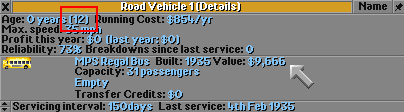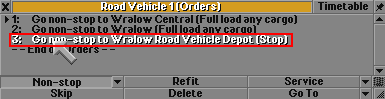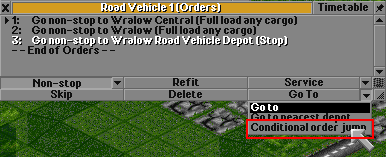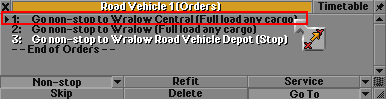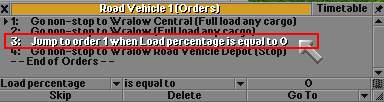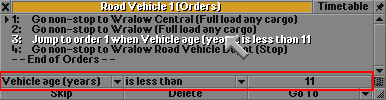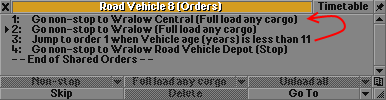Basic tutorial:
Advanced railway tutorial:
In game tutorial:
Railway construction: Road construction: Waterways construction: Airport construction: General construction: Working with vehicles:
Conditional Orders allow more fine grained control than regular orders.
Using the interface to set up a conditional order
The conditional order in this example will send a vehicle to stop in the depot when it's near or past its max age.
Steps
Step 1. Make a note of the vehicles max age.
Step 2. First, create your normal orders. Then add an order to stop at the depot. Highlight the order to go to the depot.
Step 3. Pull down the "go-to" menu and select conditional order.
Step 4. Select order 1 for the jump to destination.
Step 5. Select the conditional order so you can edit it.
Step 6.
Set the condition to Vehicle age - is less than - some number. In the example I send the bus to the depot one year before it's max to keep from getting too many "is getting old" messages.
Effect of order explained
This bus will now visit the two stations for 10 years. When the vehicle is 11 years old the vehicle will follow order 4 and go stop in the depot. This is because order 3 will jump back to order number one while the condition is true. Once the vehicle ages to 11 years, the condition will no longer be true and the order will be skipped.